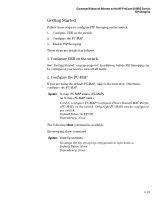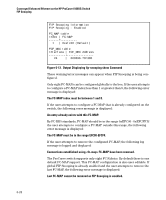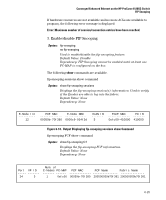HP 6120XG HP ProCurve Series 6120 Blade Switches Advanced Traffic Management G - Page 282
FIP Snooping Implications on Trunk Configuration, Enode ports cannot be moved to trunks.
 |
View all HP 6120XG manuals
Add to My Manuals
Save this manual to your list of manuals |
Page 282 highlights
Converged Enhanced Ethernet on the HP ProCurve 6120XG Switch Troubleshooting configure no fip-snooping 5. Check that CEE is functional. Refer to "Installing and Verifying the CEE License" on page 6-7. 6. Disable the port(s) by running the following command: interface disable 7. Enable FIP Snooping by running the following command: fip-snooping 8. Enable the port(s) by running the following command: interface enable At this point, FIP Snooping should be functional. If it is not, please contact HP Support. FIP Snooping Implications on Trunk Configuration After enabling FIP Snooping if the user tries to configure a trunk containing both uplink and downlink ports, the following confirmation message is displayed: Trunks cannot contain both uplink and downlink ports when FIP Snooping is enabled. The above message is also displayed if after enabling FIP Snooping the user tries to add an uplink port to a trunk with only downlink ports or vice versa. If the user tries to add a FCF port to a FCF /non-FCF trunk, or an Enode port to a non-Enode trunk, the following error message is displayed, as appropriate: FCF ports cannot be moved to trunks. Enode ports cannot be moved to trunks. 6-28