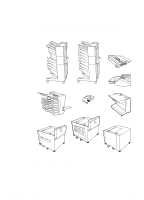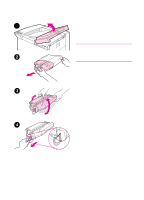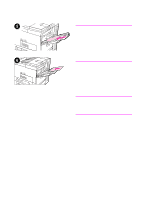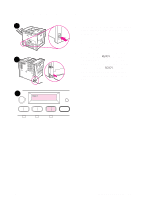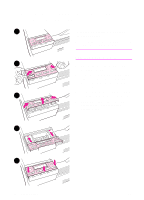HP 8100n HP LaserJet 8100, 8100 N, 8100 DN Printers - Getting Started Guide, C - Page 18
guide on the Standard Output Bin. See
 |
UPC - 088698296417
View all HP 8100n manuals
Add to My Manuals
Save this manual to your list of manuals |
Page 18 highlights
6 6 Position the guide over the appropriate lines marked in the tray. Press the guide into the rear slot and then lower down into the front slot. Be sure the guide is not skewed. 7 Insert up to 500 sheets of paper into the tray. Do not fill the input tray 7 above the paper fill marks on the guide Note For single-sided printing, place the side to be printed facing down. For double- sided printing, the front side should be 8 facing up. 8 Make sure the paper size tab is set correctly. 9 Slide the tray back into the printer. If you wish to select your paper by type 9 rather than tray (source), see your online user guide. If you wish to print on paper sizes larger than letter or A4, adjust the paper stop guide on the Standard Output Bin. (See your online user guide for instructions.) Note If paper curls or skews excessively during printing, open the tray and turn the stack of paper over. To avoid a paper jam, never open the tray while it is in use. 12 Printer Setup EN