HP 8100n HP LaserJet 8100, 8100 N, 8100 DN Printers - Getting Started Guide, C - Page 35
Step 16 Attach Holder for Ready Reference Guide
 |
UPC - 088698296417
View all HP 8100n manuals
Add to My Manuals
Save this manual to your list of manuals |
Page 35 highlights
Step 16 Attach Holder for Ready Reference Guide CAUTION The Document Holder will be very difficult to remove once it is mounted; therefore, damage to the Document Holder or the mounting surface might occur during removal. The Document Holder can be mounted on any flat, smooth surface. For example, mount the Document Holder on the exterior of a printer where the Document Holder does not span across two panels and does not obstruct cooling vents, access doors, or installed accessories (including those that might be installed in the future). 1 Clean the mounting surface with the alcohol wipe included in the package. 2 Once the mounting surface is dry, peel the tape off of the four adhesive strips located on the back of the Document Holder. 3 Position the Document Holder so that the open side is on top and the adhesive strips are lightly touching the mounting surface. 4 Press firmly on the Document Holder and apply even pressure to all of its corners for at least one minute to give the adhesive time to bond to the mounting surface. 5 Insert the printer's Ready Reference Guide into the Document Holder EN Attach Holder for Ready Reference Guide 29