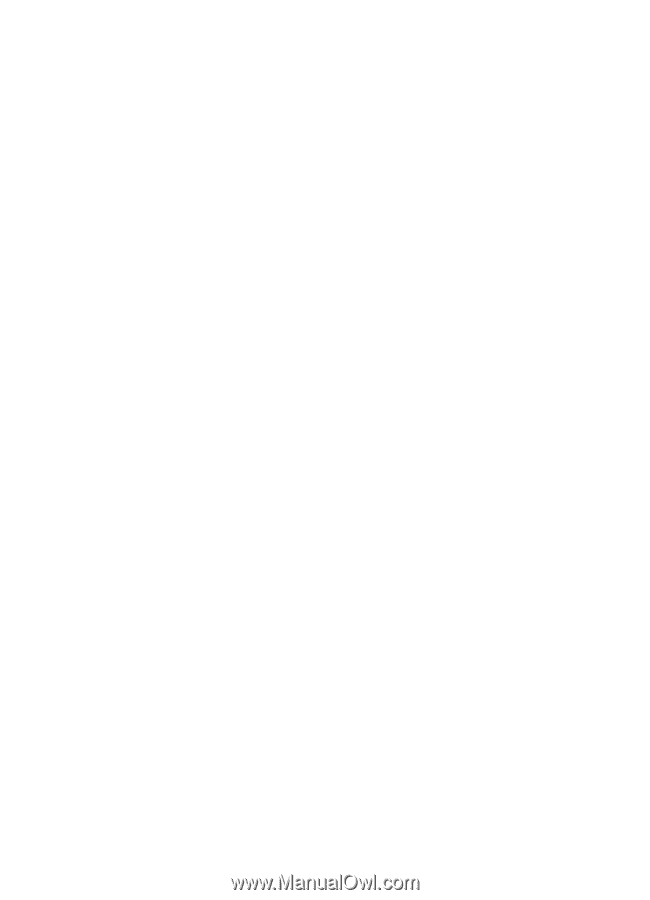HP 8100n HP LaserJet 8100, 8100 N, 8100 DN Printers - Getting Started Guide, C - Page 31
Step 15 Install Online User Guide - laserjet 8100 windows 7
 |
UPC - 088698296417
View all HP 8100n manuals
Add to My Manuals
Save this manual to your list of manuals |
Page 31 highlights
Step 15 Install Online User Guide This printer comes with a CD-ROM that contains an online user guide. In fact, it contains copies of the user guide translated in many languages. The user guide contains useful information for using the HP LaserJet 8100 series printers, as well as additional troubleshooting and customer support information. This user guide requires Adobe Acrobat Reader 3.0 (or later versions) for viewing. If the system to which the printer is connected already has Adobe Acrobat Reader installed, skip step 1 and go to step 2 of the installation process. Step 1: Installing Adobe Acrobat Reader To install Acrobat Reader on Windows 9x/NT 4.0 1 Place the CD-ROM that contains the online user guide in the CDROM drive. 2 Launch Windows Explorer, and open the x:\acrobat\win95_nt folder (where "x" is the letter corresponding with the CD-ROM drive). 3 Open the folder for the language version of Acrobat Reader you want to install. The directory contains a single executable file with a .exe extension. 4 Double-click the executable file. The application installer appears. 5 Follow the instructions in the installer to complete the application installation. To install Acrobat Reader on Windows 3.x 1 Place the CD-ROM that contains the online user guide in the CDROM drive. 2 Launch File Manager, and click the CD-ROM drive icon. 3 Open the acrobat\win3.x directory. 4 Open the directory for the language version of Acrobat Reader you want to install. The directory contains a single executable file with a .exe extension. 5 Double-click the executable file. The application installer appears. 6 Follow the instructions in the installer to complete the application installation. EN Install Online User Guide 25