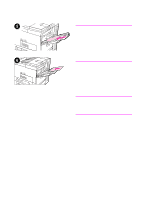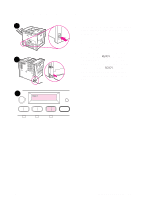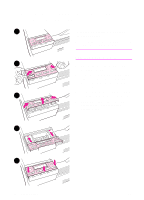HP 8100n HP LaserJet 8100, 8100 N, 8100 DN Printers - Getting Started Guide, C - Page 23
Step 11 Con the Control Panel Display, Language Optional
 |
UPC - 088698296417
View all HP 8100n manuals
Add to My Manuals
Save this manual to your list of manuals |
Page 23 highlights
Step 11 Configure the Control Panel Display Language (Optional) 1 2 LANGUAGE= ENGLISH 3 LANGUAGE= ENGLISH To configure the control panel to display a language other than English: 1 Press and hold SELECT while simultaneously pushing the power switch ON. Hold SELECT until SELECT LANGUAGE appears, then release SELECT. 2 LANGUAGE=ENGLISH will display. 3 Use the VALUE - and VALUE + keys to select the desired language. 4 Press SELECT to save your selection. The control panel display will indicate the printer is ready to use. Note If the new language does not appear in the display, you may not have pressed SELECT to save your new selection. 4 LANGUAGE= ENGLISH EN Configure the Control Panel Display Language (Optional) 17

EN
Configure the Control Panel Display Language (Optional)
17
Step 11 Configure the Control Panel Display
Language (Optional)
To configure the control panel to display
a language other than English:
1
Press and hold
S
ELECT
while
simultaneously pushing the power
switch ON. Hold
S
ELECT
until
SELECT
LANGUAGE
appears, then release
S
ELECT
.
2
LANGUAGE=ENGLISH
will display.
3
Use the
V
ALUE
-
and
V
ALUE
+
keys to
select the desired language.
4
Press
S
ELECT
to save your selection.
The control panel display will
indicate the printer is ready to use.
Note
If the new language does not appear in
the display, you may not have pressed
S
ELECT
to save your new selection.
1
2
3
4
LANGUAGE=
ENGLISH
LANGUAGE=
ENGLISH
LANGUAGE=
ENGLISH