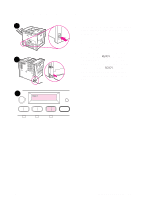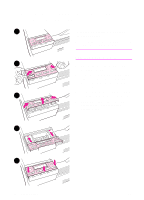HP 8100n HP LaserJet 8100, 8100 N, 8100 DN Printers - Getting Started Guide, C - Page 26
Connecting Parallel Cable
 |
UPC - 088698296417
View all HP 8100n manuals
Add to My Manuals
Save this manual to your list of manuals |
Page 26 highlights
Connecting Parallel Cable To ensure reliability, use an IEEE-1284 bi-directional parallel cable. (These cables are clearly marked with "IEEE-1284.") Only IEEE-1284 cables support all of the printer's advanced features. 1 1 Make sure the printer and your computer are turned off. Note The cable should install easily. If installation is difficult, check the cable orientation. 2 2 Connect the parallel cable to the printer parallel port. Press the locking release levers in while connecting the cable. 3 Connect the other end of the cable to the proper connector on the computer. 3 Note See your online user guide for information on ordering IEEE-1284 parallel cables. 20 Printer Setup EN

20
Printer Setup
EN
Connecting Parallel Cable
To ensure reliability, use an IEEE-1284 bi-directional parallel cable.
(These cables are clearly marked with “IEEE-1284.”) Only IEEE-1284
cables support all of the printer’s advanced features.
1
Make sure the printer and your
computer are turned off.
Note
The cable should install easily. If
installation is difficult, check the cable
orientation.
2
Connect the parallel cable to the
printer parallel port. Press the
locking release levers in while
connecting the cable.
3
Connect the other end of the cable
to the proper connector on the
computer.
Note
See your online user guide for
information on ordering IEEE-1284
parallel cables.
1
2
3