HP 8100n HP LaserJet 8100, 8100 N, 8100 DN Printers - Getting Started Guide, C - Page 33
Step 3: Running the User Guide
 |
UPC - 088698296417
View all HP 8100n manuals
Add to My Manuals
Save this manual to your list of manuals |
Page 33 highlights
3 Double-click the CD-ROM drive icon. The content files for each language version appear. 4 From the Windows menu, select Tile. 5 In the CD-ROM drive window, click the language version of the user guide you want to install, and drag it to the x:\hp8100 directory. To install the user guide on Macintosh 1 Place the CD-ROM that contains the online user guide in the CDROM drive. 2 Double-click the CD-ROM icon. 3 Copy the language version of the user guide you want to the desktop. Step 3: Running the User Guide For Windows users only-The easiest way to access the user guide is to create a shortcut on your desktop (for Windows 9x/NT) or an icon in a program group (in Windows 3.x). You can then launch the user guide by simply double-clicking the shortcut or icon. Refer to the Windows online help for information on these tasks. To run the user guide on Windows 9x/NT 1 From the Start menu, select Adobe Acrobat, then Acrobat Reader. Acrobat Reader launches. 2 From the File menu, click Open. 3 Open the directory or drive where the user guide file resides. (For installed files, the path is x:\hp8100\.pdf, where "x" is the letter corresponding with the system hard disk. For files on the CD-ROM, the path is x:\.pdf, where "x" is the letter corresponding with the CD-ROM drive.) 4 Select the file, and click OK. To run the user guide on Windows 3.x 1 In the Adobe Acrobat program group, double-click the Acrobat Reader icon. Acrobat Reader launches. 2 From the File menu, click Open. 3 Open the folder or drive where the user guide file resides. (For installed files, the path is x:\hp8100\.pdf, where "x" is EN Install Online User Guide 27