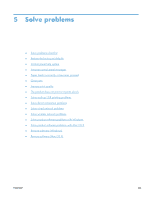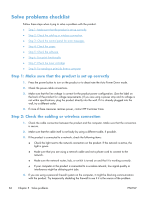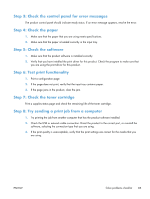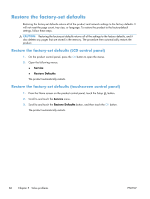HP CF285A User Manual - Page 100
Interpret control panel messages, Control panel message types, 10.x000 Supply Error
 |
View all HP CF285A manuals
Add to My Manuals
Save this manual to your list of manuals |
Page 100 highlights
Interpret control panel messages Control panel message types The control panel messages indicate the current product status or situations that might require action. Alert and warning messages appear temporarily and might require you to acknowledge the message by pressing the OK button to resume or by pressing the Cancel button to cancel the job. With certain warnings, the job might not complete or the print quality might be affected. If the alert or warning message is related to printing and the auto-continue feature is on, the product will attempt to resume the printing job after the warning has appeared for 10 seconds without acknowledgement. Critical error messages can indicate some kind of failure. Turning off and then turning on the power might fix the problem. If a critical error persists, the product might require service. Control panel messages 10.x000 Supply Error Description The toner cartridge memory chip cannot be read or is missing. ◦ 10.0000 = memory chip error ◦ 10.1000 = memory chip is missing Recommended action Reinstall the toner cartridge. Turn the product off and then on. If the message persists, replace the toner cartridge. 49 Error Turn off then on Description The product experienced an internal error. Recommended action Turn the product off, wait at least 30 seconds, and then turn the product on and wait for it to initialize. If you are using a surge protector, remove it. Plug the product directly into the wall socket. Turn the product power on. If the message persists, contact HP support. 88 Chapter 5 Solve problems ENWW