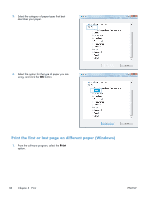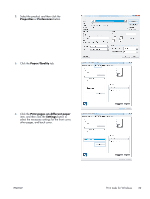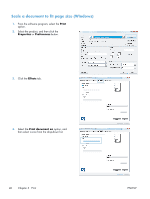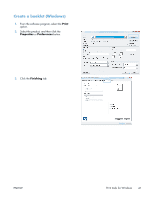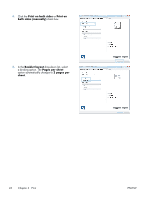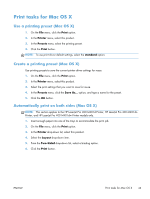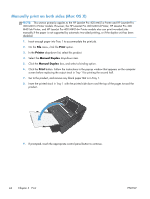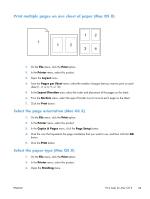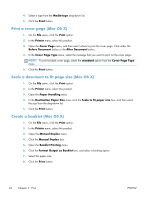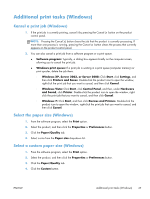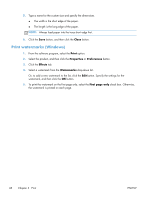HP CF285A User Manual - Page 55
Print tasks for Mac OS X, Use a printing preset (Mac OS X) - m401dw
 |
View all HP CF285A manuals
Add to My Manuals
Save this manual to your list of manuals |
Page 55 highlights
Print tasks for Mac OS X Use a printing preset (Mac OS X) 1. On the File menu, click the Print option. 2. In the Printer menu, select this product. 3. In the Presets menu, select the printing preset. 4. Click the Print button. NOTE: To use print driver default settings, select the standard option. Create a printing preset (Mac OS X) Use printing presets to save the current printer driver settings for reuse. 1. On the File menu, click the Print option. 2. In the Printer menu, select this product. 3. Select the print settings that you want to save for reuse. 4. In the Presets menu, click the Save As... option, and type a name for the preset. 5. Click the OK button. Automatically print on both sides (Mac OS X) NOTE: This section applies to the HP LaserJet Pro 400 M401d Printer, HP LaserJet Pro 400 M401dn Printer, and HP LaserJet Pro 400 M401dw Printer models only. 1. Insert enough paper into one of the trays to accommodate the print job. 2. On the File menu, click the Print option. 3. In the Printer drop-down list, select this product. 4. Select the Layout drop-down item. 5. From the Two-Sided drop-down list, select a binding option. 6. Click the Print button. ENWW Print tasks for Mac OS X 43