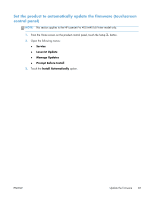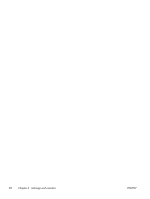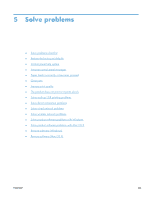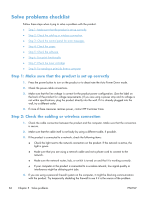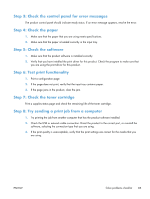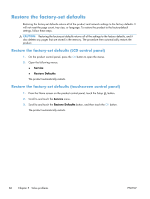HP CF285A User Manual - Page 98
Restore the factory-set defaults, Restore the factory-set defaults (LCD control panel)
 |
View all HP CF285A manuals
Add to My Manuals
Save this manual to your list of manuals |
Page 98 highlights
Restore the factory-set defaults Restoring the factory-set defaults returns all of the product and network settings to the factory defaults. It will not reset the page count, tray size, or language. To restore the product to the factory-default settings, follow these steps. CAUTION: Restoring the factory-set defaults returns all of the settings to the factory defaults, and it also deletes any pages that are stored in the memory. The procedure then automatically restarts the product. Restore the factory-set defaults (LCD control panel) 1. On the product control panel, press the OK button to open the menus. 2. Open the following menus: ● Service ● Restore Defaults The product automatically restarts. Restore the factory-set defaults (touchscreen control panel) 1. From the Home screen on the product control panel, touch the Setup button. 2. Scroll to and touch the Service menu. 3. Scroll to and touch the Restore Defaults button, and then touch the OK button. The product automatically restarts. 86 Chapter 5 Solve problems ENWW