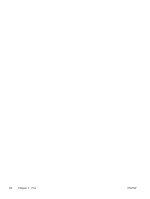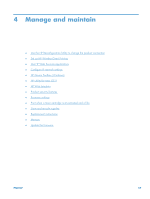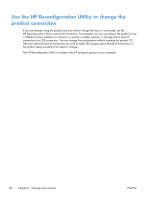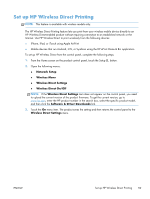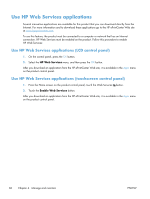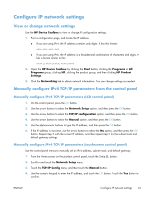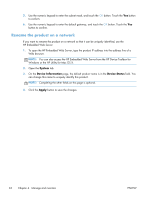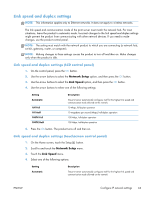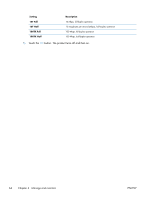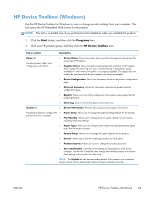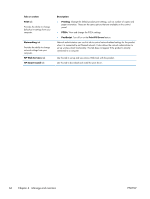HP CF285A User Manual - Page 73
Con IP network settings, View or change network settings
 |
View all HP CF285A manuals
Add to My Manuals
Save this manual to your list of manuals |
Page 73 highlights
Configure IP network settings View or change network settings Use the HP Device Toolbox to view or change IP configuration settings. 1. Print a configuration page, and locate the IP address. ● If you are using IPv4, the IP address contains only digits. It has this format: xxx.xxx.xxx.xxx ● If you are using IPv6, the IP address is a hexadecimal combination of characters and digits. It has a format similar to this: xxxx::xxxx:xxxx:xxxx:xxxx 2. Open the HP Device Toolbox by clicking the Start button, clicking the Programs or All Programs group, clicking HP, clicking the product group, and then clicking HP Product Settings. 3. Click the Networking tab to obtain network information. You can change settings as needed. Manually configure IPv4 TCP/IP parameters from the control panel Manually configure IPv4 TCP/IP parameters (LCD control panel) 1. On the control panel, press the OK button. 2. Use the arrow buttons to select the Network Setup option, and then press the OK button. 3. Use the arrow buttons to select the TCP/IP configuration option, and then press the OK button. 4. Use the arrow buttons to select the Manual option, and then press the OK button. 5. Use the alphanumeric buttons to type the IP address, and then press the OK button. 6. If the IP address is incorrect, use the arrow buttons to select the No option, and then press the OK button. Repeat step 5 with the correct IP address, and then repeat step 5 for the subnet mask and default gateway settings. Manually configure IPv4 TCP/IP parameters (touchscreen control panel) Use the control-panel menus to manually set an IPv4 address, subnet mask, and default gateway. 1. From the Home screen on the product control panel, touch the Setup button. 2. Scroll to and touch the Network Setup menu. 3. Touch the TCP/IP Config menu, and then touch the Manual button. 4. Use the numeric keypad to enter the IP address, and touch the OK button. Touch the Yes button to confirm. ENWW Configure IP network settings 61