HP CF285A User Manual - Page 136
Start, Devices and Printers, Printer properties, Ports, Con Port, Cancel, Windows 7
 |
View all HP CF285A manuals
Add to My Manuals
Save this manual to your list of manuals |
Page 136 highlights
Windows 7 a. Click Start. b. Click Devices and Printers. c. Right-click the product driver icon, and then select Printer properties. d. Click the Ports tab, and then click Configure Port. e. Verify the IP address, and then click OK or Cancel. f. If the IP addresses are not the same, delete the driver, and reinstall the driver using the correct IP address. g. Create a new HP TCP/IP port using the correct IP address. 4. Try using the IP address to open the HP Embedded Web Server in a supported Web browser. 124 Chapter 5 Solve problems ENWW
-
 1
1 -
 2
2 -
 3
3 -
 4
4 -
 5
5 -
 6
6 -
 7
7 -
 8
8 -
 9
9 -
 10
10 -
 11
11 -
 12
12 -
 13
13 -
 14
14 -
 15
15 -
 16
16 -
 17
17 -
 18
18 -
 19
19 -
 20
20 -
 21
21 -
 22
22 -
 23
23 -
 24
24 -
 25
25 -
 26
26 -
 27
27 -
 28
28 -
 29
29 -
 30
30 -
 31
31 -
 32
32 -
 33
33 -
 34
34 -
 35
35 -
 36
36 -
 37
37 -
 38
38 -
 39
39 -
 40
40 -
 41
41 -
 42
42 -
 43
43 -
 44
44 -
 45
45 -
 46
46 -
 47
47 -
 48
48 -
 49
49 -
 50
50 -
 51
51 -
 52
52 -
 53
53 -
 54
54 -
 55
55 -
 56
56 -
 57
57 -
 58
58 -
 59
59 -
 60
60 -
 61
61 -
 62
62 -
 63
63 -
 64
64 -
 65
65 -
 66
66 -
 67
67 -
 68
68 -
 69
69 -
 70
70 -
 71
71 -
 72
72 -
 73
73 -
 74
74 -
 75
75 -
 76
76 -
 77
77 -
 78
78 -
 79
79 -
 80
80 -
 81
81 -
 82
82 -
 83
83 -
 84
84 -
 85
85 -
 86
86 -
 87
87 -
 88
88 -
 89
89 -
 90
90 -
 91
91 -
 92
92 -
 93
93 -
 94
94 -
 95
95 -
 96
96 -
 97
97 -
 98
98 -
 99
99 -
 100
100 -
 101
101 -
 102
102 -
 103
103 -
 104
104 -
 105
105 -
 106
106 -
 107
107 -
 108
108 -
 109
109 -
 110
110 -
 111
111 -
 112
112 -
 113
113 -
 114
114 -
 115
115 -
 116
116 -
 117
117 -
 118
118 -
 119
119 -
 120
120 -
 121
121 -
 122
122 -
 123
123 -
 124
124 -
 125
125 -
 126
126 -
 127
127 -
 128
128 -
 129
129 -
 130
130 -
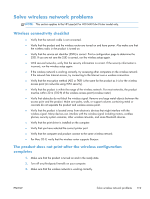 131
131 -
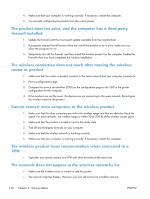 132
132 -
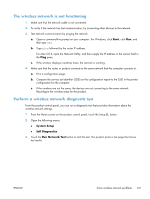 133
133 -
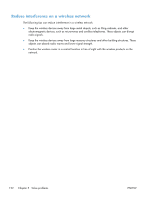 134
134 -
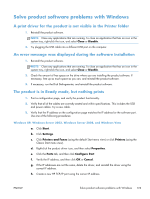 135
135 -
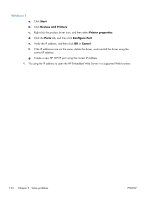 136
136 -
 137
137 -
 138
138 -
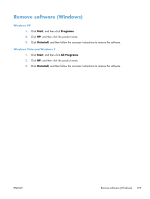 139
139 -
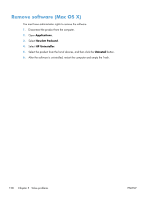 140
140 -
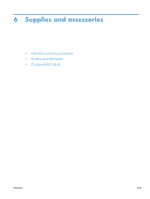 141
141 -
 142
142 -
 143
143 -
 144
144 -
 145
145 -
 146
146 -
 147
147 -
 148
148
 |
 |

Windows 7
a.
Click
Start
.
b.
Click
Devices and Printers
.
c.
Right-click the product driver icon, and then select
Printer properties
.
d.
Click the
Ports
tab, and then click
Configure Port
.
e.
Verify the IP address, and then click
OK
or
Cancel
.
f.
If the IP addresses are not the same, delete the driver, and reinstall the driver using the
correct IP address.
g.
Create a new HP TCP/IP port using the correct IP address.
4.
Try using the IP address to open the HP Embedded Web Server in a supported Web browser.
124
Chapter 5
Solve problems
ENWW
