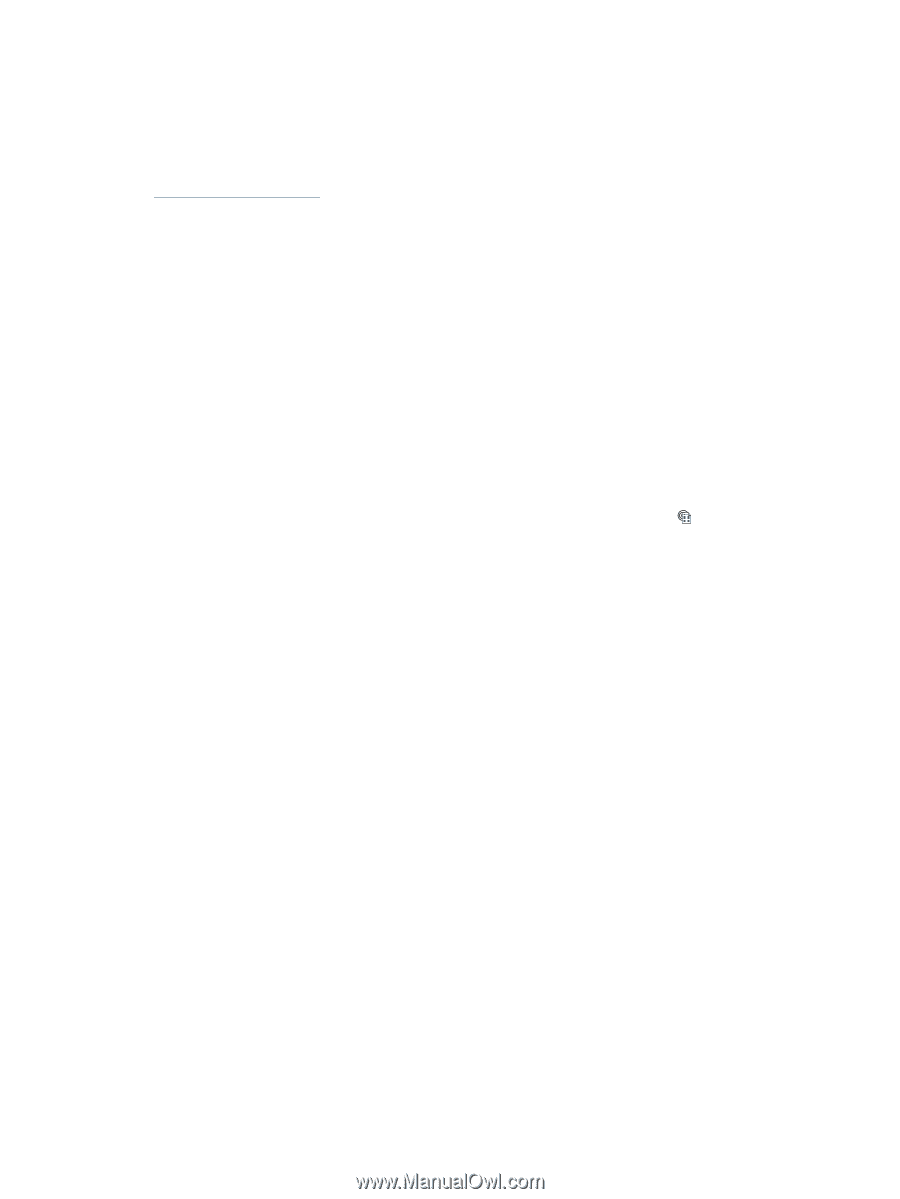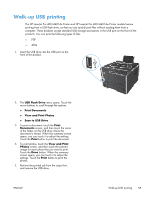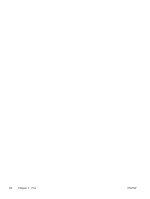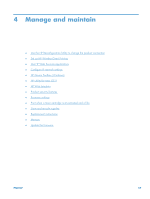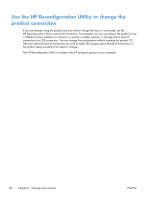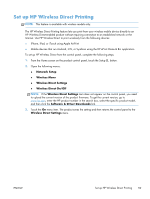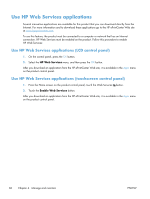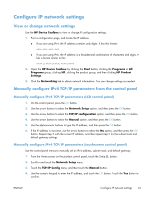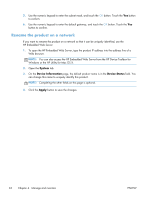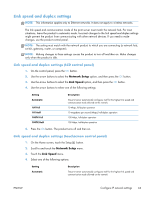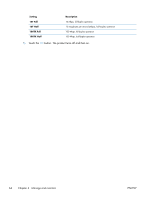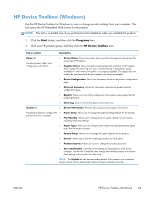HP CF285A User Manual - Page 72
Use HP Web Services applications, Use HP Web Services applications (LCD control panel)
 |
View all HP CF285A manuals
Add to My Manuals
Save this manual to your list of manuals |
Page 72 highlights
Use HP Web Services applications Several innovative applications are available for this product that you can download directly from the Internet. For more information and to download these applications go to the HP ePrintCenter Web site at www.hpeprintcenter.com. To use this feature, the product must be connected to a computer or network that has an Internet connection. HP Web Services must be enabled on the product. Follow this procedure to enable HP Web Services: Use HP Web Services applications (LCD control panel) 1. On the control panel, press the OK button. 2. Select the HP Web Services menu, and then press the OK button. After you download an application from the HP ePrintCenter Web site, it is available in the Apps menu on the product control panel. Use HP Web Services applications (touchscreen control panel) 1. From the Home screen on the product control panel, touch the Web Services button. 2. Touch the Enable Web Services button. After you download an application from the HP ePrintCenter Web site, it is available in the Apps menu on the product control panel. 60 Chapter 4 Manage and maintain ENWW