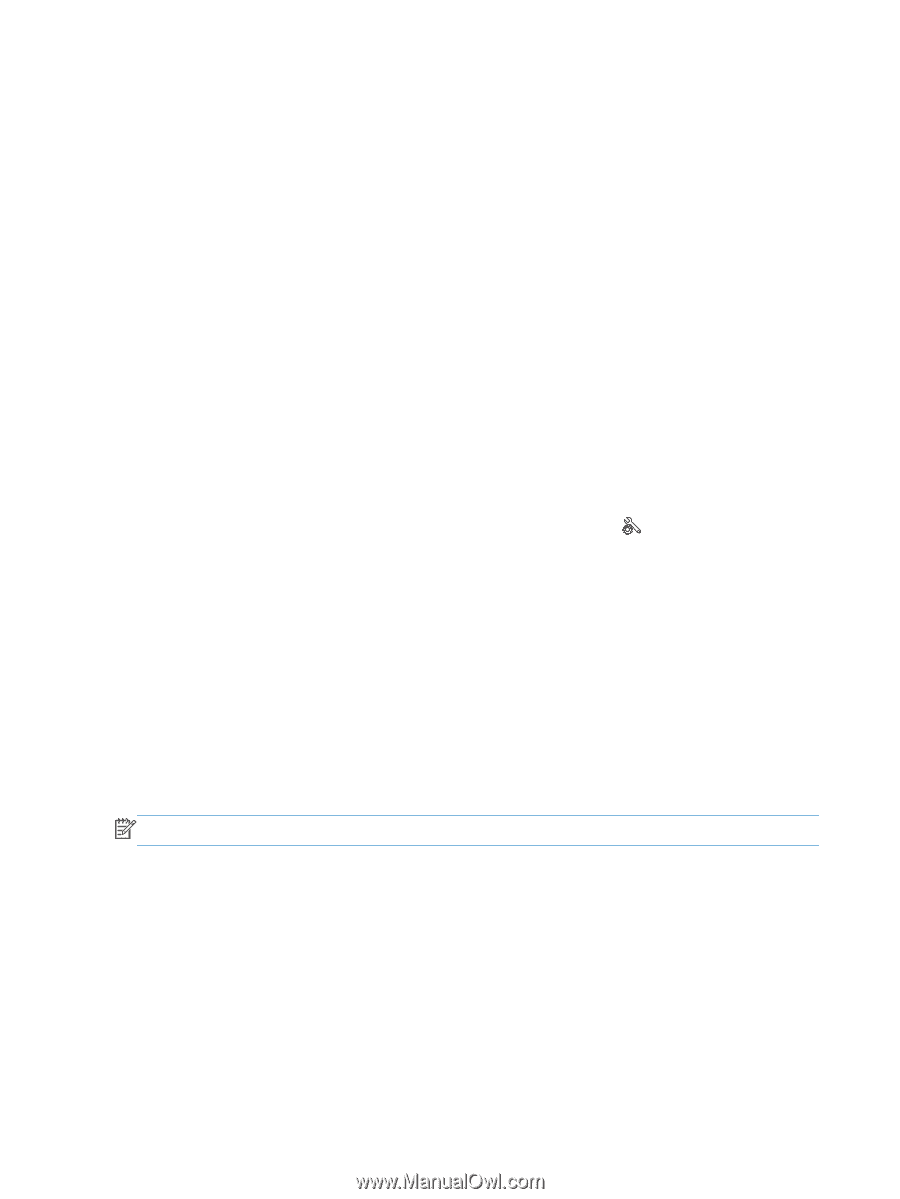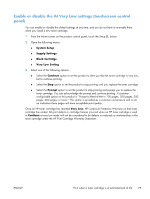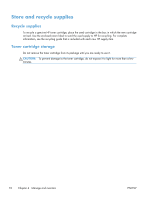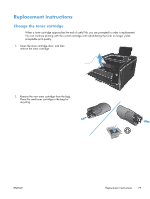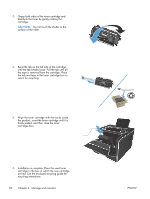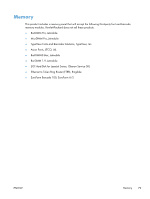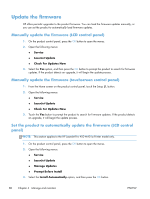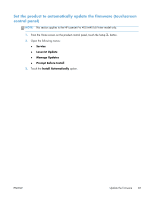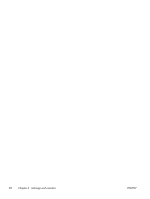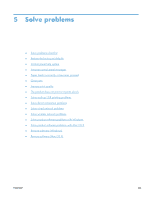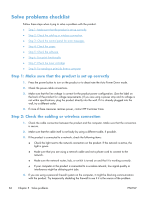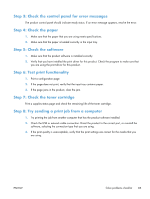HP CF285A User Manual - Page 92
Update the firmware, Manually update the firmware (LCD control panel)
 |
View all HP CF285A manuals
Add to My Manuals
Save this manual to your list of manuals |
Page 92 highlights
Update the firmware HP offers periodic upgrades to the product firmware. You can load the firmware updates manually, or you can set the product to automatically load firmware updates. Manually update the firmware (LCD control panel) 1. On the product control panel, press the OK button to open the menus. 2. Open the following menus: ● Service ● LaserJet Update ● Check For Updates Now 3. Select the Yes option, and then press the OK button to prompt the product to search for firmware updates. If the product detects an upgrade, it will begin the update process. Manually update the firmware (touchscreen control panel) 1. From the Home screen on the product control panel, touch the Setup button. 2. Open the following menus: ● Service ● LaserJet Update ● Check For Updates Now 3. Touch the Yes button to prompt the product to search for firmware updates. If the product detects an upgrade, it will begin the update process. Set the product to automatically update the firmware (LCD control panel) NOTE: This section applies to the HP LaserJet Pro 400 M401a Printer model only. 1. On the product control panel, press the OK button to open the menus. 2. Open the following menus: ● Service ● LaserJet Update ● Manage Updates ● Prompt Before Install 3. Select the Install Automatically option, and then press the OK button. 80 Chapter 4 Manage and maintain ENWW