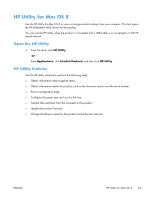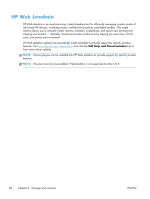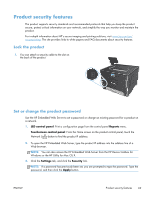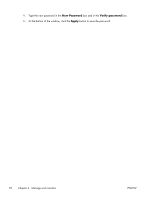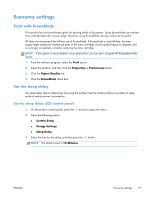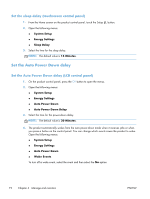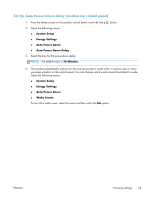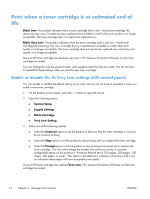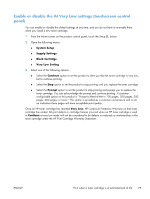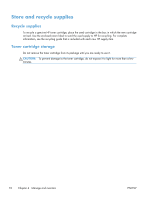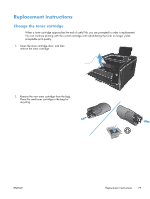HP CF285A User Manual - Page 84
Set the sleep delay (touchscreen control panel), Set the Auto Power Down delay
 |
View all HP CF285A manuals
Add to My Manuals
Save this manual to your list of manuals |
Page 84 highlights
Set the sleep delay (touchscreen control panel) 1. From the Home screen on the product control panel, touch the Setup 2. Open the following menus: ● System Setup ● Energy Settings ● Sleep Delay 3. Select the time for the sleep delay. NOTE: The default value is 15 Minutes. button. Set the Auto Power Down delay Set the Auto Power Down delay (LCD control panel) 1. On the product control panel, press the OK button to open the menus. 2. Open the following menus: ● System Setup ● Energy Settings ● Auto Power Down ● Auto Power Down Delay 3. Select the time for the power-down delay. NOTE: The default value is 30 Minutes. 4. The product automatically wakes from the auto power-down mode when it receives jobs or when you press a button on the control panel. You can change which events cause the product to wake. Open the following menus: ● System Setup ● Energy Settings ● Auto Power Down ● Wake Events To turn off a wake event, select the event and then select the No option. 72 Chapter 4 Manage and maintain ENWW