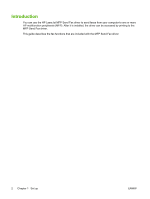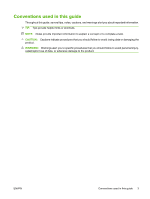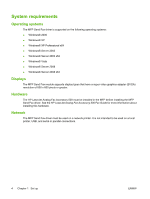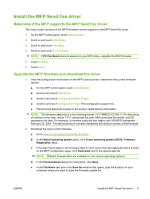HP CM3530 HP Color LaserJet CM3530 MFP Series - Analog Fax Accessory 500 Send - Page 13
Install the driver, Install the driver in Windows XP
 |
UPC - 884420196501
View all HP CM3530 manuals
Add to My Manuals
Save this manual to your list of manuals |
Page 13 highlights
7. Use the up and down arrows to select the minimum number of digits in the billing code. 8. Touch OK to enable the billing-code feature or touch Off to disable the billing-code feature. NOTE: If the billing-code feature is enabled on the MFP, a billing-code entry is required for walkup fax jobs sent from the MFP. Install the driver Install the MFP Send Fax driver by using the Add a Printer wizard in Windows: NOTE: If you are using the software CD supplied with the MFP, you can install the Send Fax driver by clicking the Install button or the Advanced Install Options button in the CD Browser. Install the driver in Windows XP 1. In Windows Explorer, double-click the downloaded MFP Send Fax driver executable file to extract the driver files. 2. Click Start, click Settings, and then click Printers and Faxes. 3. In the Printer Tasks pane in the Printers and Faxes window, click Add a printer. 4. In the Add Printer Wizard welcome dialog box, click Next. ENWW Install the MFP Send Fax driver 7