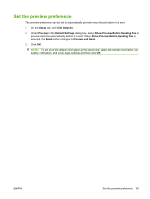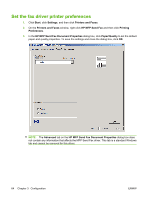HP CM3530 HP Color LaserJet CM3530 MFP Series - Analog Fax Accessory 500 Send - Page 67
Set the cover information, dialog box, select
 |
UPC - 884420196501
View all HP CM3530 manuals
Add to My Manuals
Save this manual to your list of manuals |
Page 67 highlights
Set the cover page information Standardize the look of the fax cover page by using a default cover page. Fields are available for notes, a subject line, and a company logo or other image. The cover-page settings can be modified on the Fax Job tab for individual fax jobs. 1. On the Setup tab, click Edit Defaults. 2. Under Include With Fax in the Default Settings dialog box, select Cover Page (Single recipient only). 3. In the Notes text box, type the default notes. 4. In the Subject text box, type the default subject line. 5. Click Overlay to include an image on the cover page. 6. Browse to and select a bitmap image file, such as a company logo. NOTE: The bitmap image is converted to grayscale on the cover sheet and is located in the top one-third of the page. 7. Click OK. ENWW Set the cover page information 61