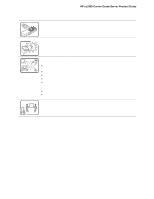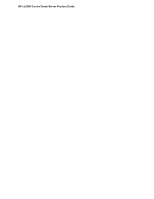HP Carrier-grade cc3300 UserÆs Guide and Technical UserÆs Gu - Page 125
Verifying Proper Operation of Key System Lights
 |
View all HP Carrier-grade cc3300 manuals
Add to My Manuals
Save this manual to your list of manuals |
Page 125 highlights
HP cc3300 Carrier Grade Server Product Guide Preparing the System for Diagnostic Testing CAUTION Turn off devices before disconnecting cables: Before disconnecting any peripheral cables from the system; turn off the system and any external peripheral devices. Failure to do so can cause permanent damage to the system and/or the peripheral devices. • Turn off the system and all external peripheral devices. Disconnect all of them from the system, except the keyboard and video monitor. • Make sure the system power cord is plugged into a properly grounded AC outlet. • Make sure your video display monitor and keyboard are correctly connected to the system. Turn on the video monitor. Set its brightness and contrast controls to at least two thirds of their maximum ranges (see the documentation supplied with your video display monitor). • If the operating system normally loads from the hard disk drive, make sure there is no diskette in drive A. Otherwise, place a diskette containing the operating system files in drive A. • Turn on the system. If the power LED does not light, see "Power Light Does Not Light" on page 126. Monitoring POST See Chapter 3. Verifying Proper Operation of Key System Lights As POST determines the system configuration, it tests for the presence of each mass storage device installed in the system. As each device is checked, its activity light should turn on briefly. Check for the following: Does the diskette drive activity light turn on briefly? If not, see "Diskette Drive Activity Light Does Not Light" on page 127. If a second diskette drive is installed, does its activity light turn on briefly? If not, see "Diskette Drive Activity Light Does Not Light" on page 127. Confirming Loading of the Operating System Once the system boots up, the operating system prompt appears on the screen. The prompt varies according to the operating system. If the operating system prompt does not appear, see "Initial System Startup" on page 123. Specific Problems and Corrective Actions This section provides possible solutions for these specific problems: • Power light does not light. • There is no beep or an incorrect beep pattern. • No characters appear on screen. • Characters on the screen appear distorted or incorrect. Solving Problems 125