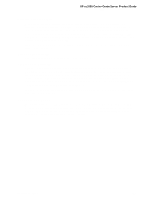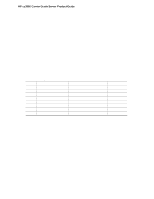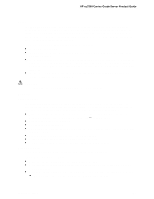HP Carrier-grade cc3300 UserÆs Guide and Technical UserÆs Gu - Page 28
Table 6., Software Security Features
 |
View all HP Carrier-grade cc3300 manuals
Add to My Manuals
Save this manual to your list of manuals |
Page 28 highlights
HP cc3300 Carrier Grade Server Product Guide Table 6. Software Security Features (continued) Feature Description Set a time out period so that keyboard and mouse input are not accepted Also, screen can be blanked, and writes to diskette can be inhibited Specify and enable an inactivity time out period of from 1 to 120 minutes. If no keyboard or mouse action occurs for the specified period, attempted keyboard and mouse input will not be accepted. The monitor display will go blank, and the diskette drive will be write protected (if these security features are enabled through Setup). To resume activity: Enter the correct password(s). Control access to using the SSU: set supervisor password To control access to setting or changing the system configuration, set a supervisor password and enable it through Setup. If both the supervisor and user passwords are enabled, either can be used to boot the server or enable the keyboard and/or mouse, but only the supervisor password will allow Setup to be changed. To disable a password, change it to a blank entry or press CTRL-D in the Change Password menu of the Supervisor Password Option menu found in the Security Subsystem Group. To clear the password if you cannot access Setup, change the Clear Password jumper (see Chapter 5). Control access to the system other than SSU: set user password To control access to using the system, set a user password and enable it through Setup. To disable a password, change it to a blank entry or press CTRL-D in the Change Password menu of the User Password Option menu found in the Security Subsystem Group. To clear the password if you cannot access Setup, change the Clear Password jumper (see Chapter 5). Boot without keyboard The system can boot with or without a keyboard. During POST, before the system completes the boot sequence, the BIOS automatically detects and tests the keyboard if it is present and displays a message. Specify the boot sequence The sequence that you specify in setup will determine the boot order. If secure mode is enabled (a user password is set), then you will be prompted for a password before the server fully boots. If secure mode is enabled and the "Secure Boot Mode" option is also enabled, the server will fully boot but will require a password before accepting any keyboard or mouse input. 28 Chassis Description