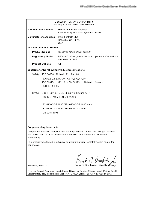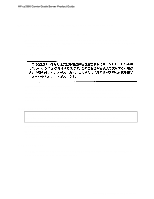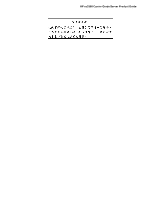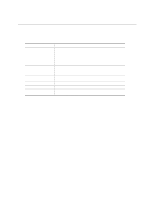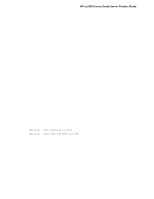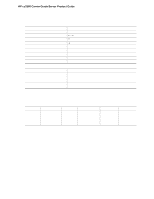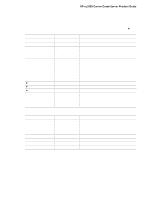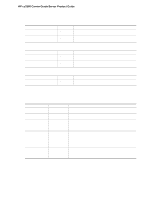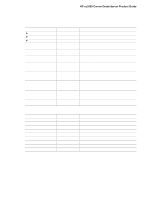HP Carrier-grade cc3300 UserÆs Guide and Technical UserÆs Gu - Page 44
Setup Menus
 |
View all HP Carrier-grade cc3300 manuals
Add to My Manuals
Save this manual to your list of manuals |
Page 44 highlights
HP cc3300 Carrier Grade Server Product Guide Setup Menus To: Get general help Move between menus Go to the previous item Go to the next Item Change the value of an item Select an item or display a submenu Leave a submenu or exit Setup Reset to Setup defaults Save and exit Setup Press or

HP cc3300 Carrier Grade Server Product Guide
44
Configuration Software and Utilities
Setup Menus
To:
Press
Get general help
<F1> or <Alt+H>
Move between menus
←
→
Go to the previous item
↑
Go to the next Item
↓
Change the value of an item
+ or -
Select an item or display a submenu
<Enter>
Leave a submenu or exit Setup
<Esc>
Reset to Setup defaults
<F9>
Save and exit Setup
<F10>
When you see this:
It means:
On screen, an option is shown but you
cannot select it or move to that field.
You cannot change or configure the option in that menu screen.
Either the option is auto-configured or auto-detected, or you must
use a different Setup screen.
On screen, the phrase Press Enter
appears next to the option.
Press <Enter> to display a submenu that is either a separate full
screen menu or a popup menu with one or more choices.
The rest of this section lists the features that display onscreen after you press <F2> to enter Setup.
Not all of the option choices are described, because (1) a few are not user selectable but are
displayed for your information, and (2) many of the choices are relatively self-explanatory.
The BIOS Setup program menu bar is shown below.
Main
Advanced
Security
Server
Boot
Exit
Allocates
resources
for hardware
components.
Configures
advanced
features available
through the
chipset.
Sets
passwords
and security
features.
Selects serial port,
LAN, and event log
features.
Also
permits service
boot.
Selects boot
options and
power supply
controls.
Saves or
discards
changes to set
program
options.