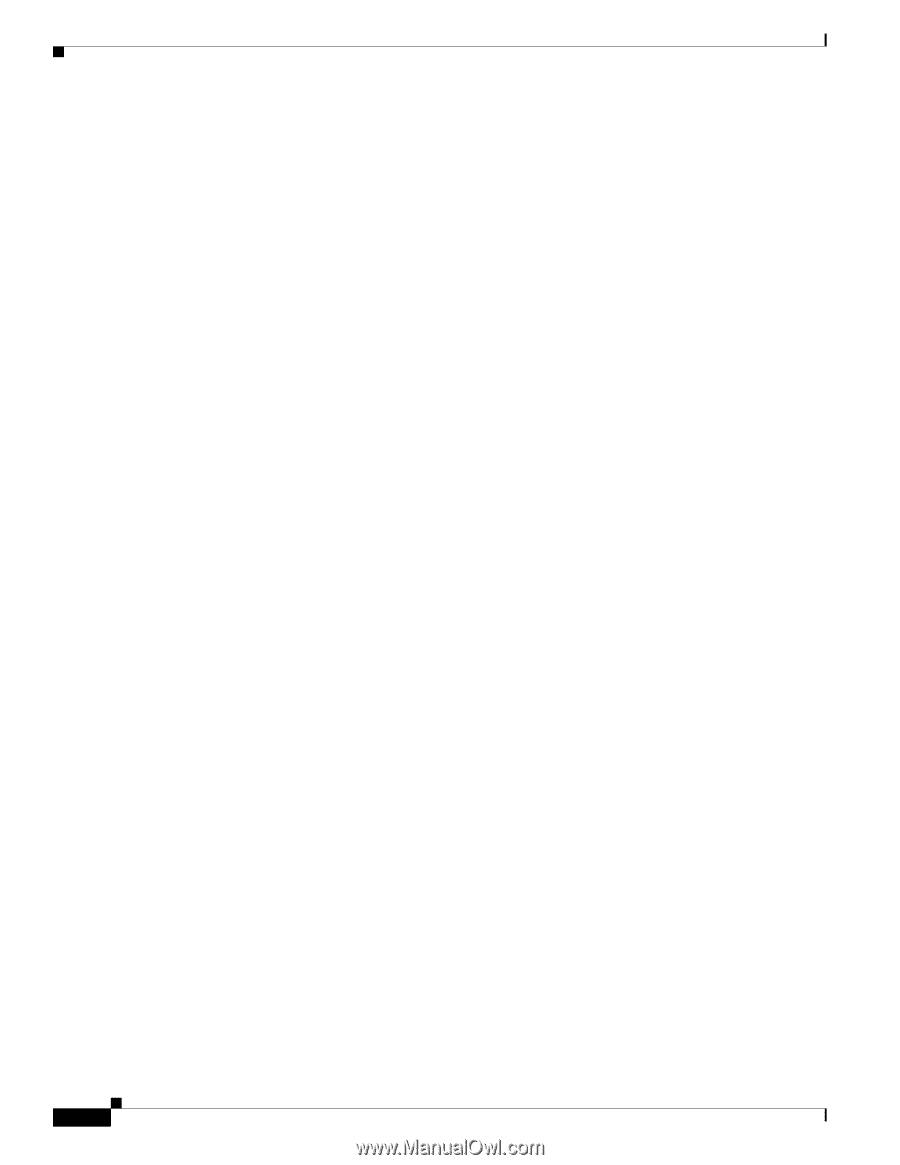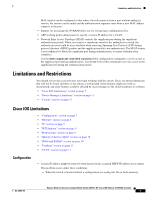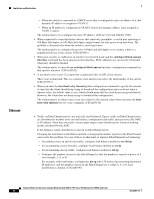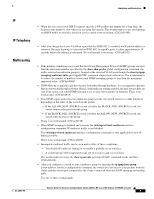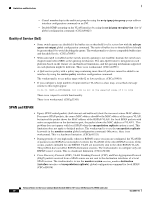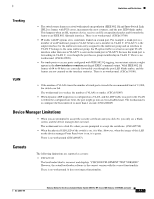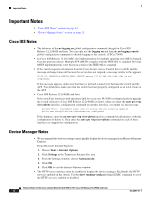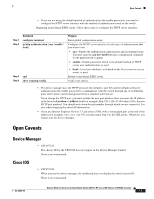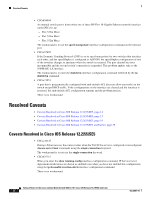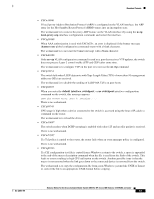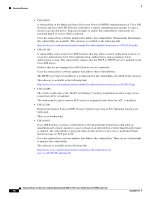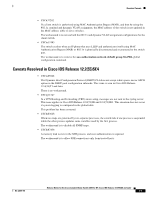HP Cisco Catalyst Blade Switch 3020 Release Notes for the Cisco Catalyst Blade - Page 12
Important Notes, Cisco IOS Notes, Device Manager Notes
 |
View all HP Cisco Catalyst Blade Switch 3020 manuals
Add to My Manuals
Save this manual to your list of manuals |
Page 12 highlights
Important Notes Important Notes • "Cisco IOS Notes" section on page 12 • "Device Manager Notes" section on page 12 Cisco IOS Notes • The behavior of the no logging on global configuration command changed in Cisco IOS Release 12.2(18)SE and later. You can only use the logging on and then the no logging console global configuration commands to disable logging to the console. (CSCec71490) • In Cisco IOS Release 12.2(25)SEC, the implementation for multiple spanning tree (MST) changed from the previous release. Multiple STP (MSTP) complies with the IEEE 802.1s standard. Previous MSTP implementations were based on a draft of the IEEE 802.1s standard. • If the switch requests information from the Cisco Secure Access Control Server (ACS) and the message exchange times out because the server does not respond, a message similar to this appears: 00:02:57: %RADIUS-4-RADIUS_DEAD: RADIUS server 172.20.246.206:1645,1646 is not responding. If this message appears, make sure that there is network connectivity between the switch and the ACS. You should also make sure that the switch has been properly configured as an AAA client on the ACS. • Cisco IOS Release 12.2(40)SE and later If the switch has interfaces with automatic QoS for voice over IP (VoIP) configured and you upgrade the switch software to Cisco IOS Release 12.2(40)SE (or later), when you enter the auto qos voip cisco-phone interface configuration command on another interface, you might see this message: AutoQoS Error: ciscophone input service policy was not properly applied policy map AutoQoS-Police-CiscoPhone not configured If this happens, enter the no auto qos voip cisco-phone interface command on all interface with this configuration to delete it. Then enter the auto qos voip cisco-phone command on each of these interfaces to reapply the configuration. Device Manager Notes • We recommend this browser setting to more quickly display the device manager from Microsoft Internet Explorer. From Microsoft Internet Explorer: 1. Choose Tools > Internet Options. 2. Click Settings in the Temporary Internet files area. 3. From the Settings window, choose Automatically. 4. Click OK. 5. Click OK to exit the Internet Options window. • The HTTP server interface must be enabled to display the device manager. By default, the HTTP server is enabled on the switch. Use the show running-config privileged EXEC command to see if the HTTP server is enabled or disabled. Release Notes for the Cisco Catalyst Blade Switch 3020 for HP, Cisco IOS Release 12.2(55)SE and Later 12 OL-22861-04