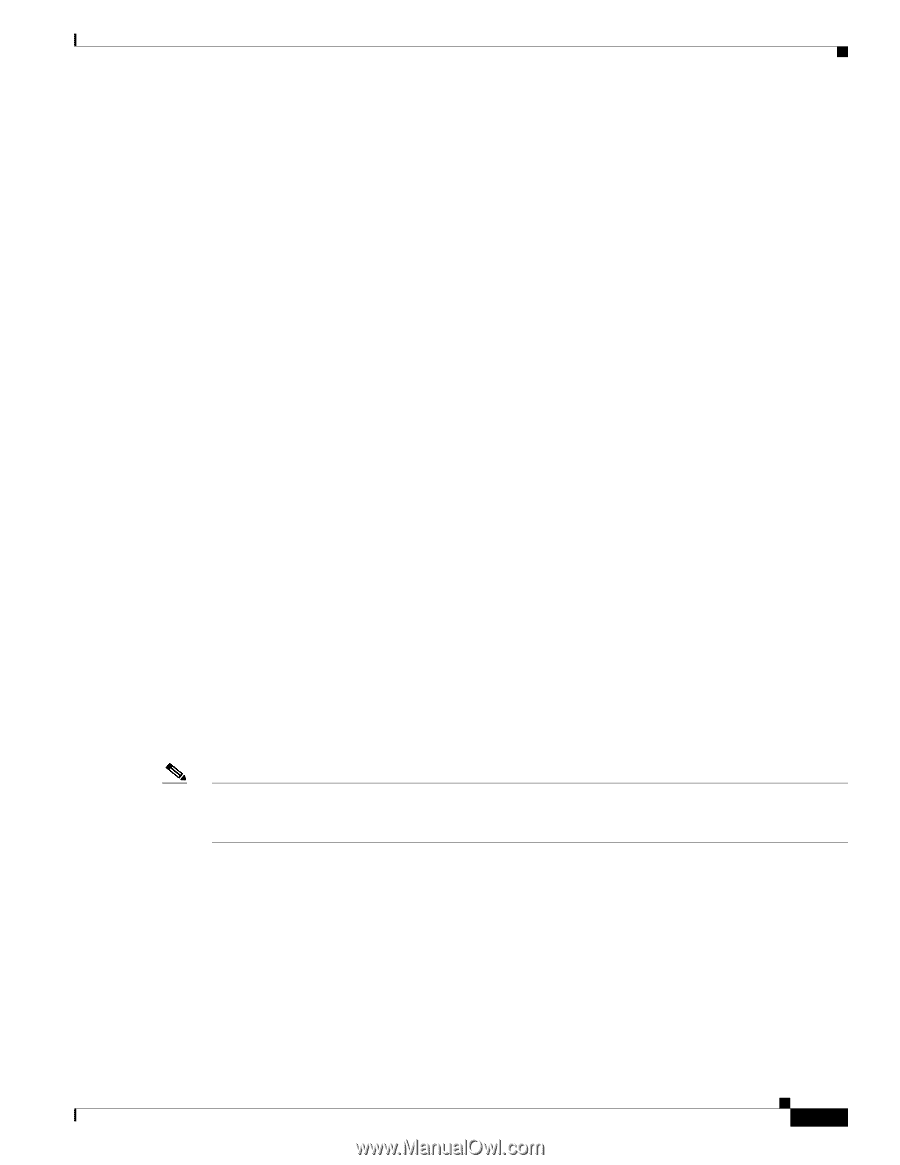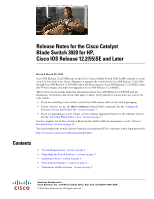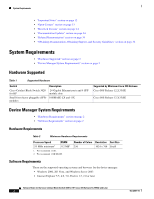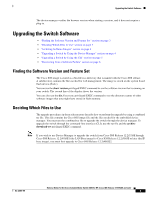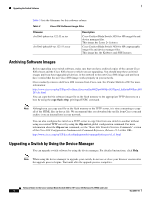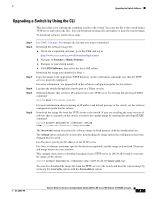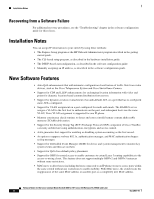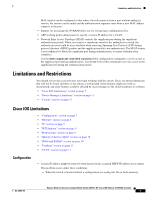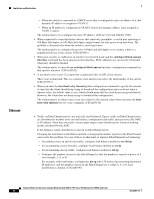HP Cisco Catalyst Blade Switch 3020 Release Notes for the Cisco Catalyst Blade - Page 3
Upgrading the Switch Software, Finding the Software Version and Feature Set
 |
View all HP Cisco Catalyst Blade Switch 3020 manuals
Add to My Manuals
Save this manual to your list of manuals |
Page 3 highlights
Upgrading the Switch Software The device manager verifies the browser version when starting a session, and it does not require a plug-in. Upgrading the Switch Software • "Finding the Software Version and Feature Set" section on page 3 • "Deciding Which Files to Use" section on page 3 • "Archiving Software Images" section on page 4 • "Upgrading a Switch by Using the Device Manager" section on page 4 • "Upgrading a Switch by Using the CLI" section on page 5 • "Recovering from a Software Failure" section on page 6 Finding the Software Version and Feature Set The Cisco IOS image is stored as a bin file in a directory that is named with the Cisco IOS release. A subdirectory contains the files needed for web management. The image is stored on the system board flash device (flash:). You can use the show version privileged EXEC command to see the software version that is running on your switch. The second line of the display shows the version. You can also use the dir filesystem: privileged EXEC command to see the directory names of other software images that you might have stored in flash memory. Deciding Which Files to Use The upgrade procedures in these release notes describe how to perform the upgrade by using a combined tar file. This file contains the Cisco IOS image file and the files needed for the embedded device manager. You must use the combined tar file to upgrade the switch through the device manager. To upgrade the switch through the command-line interface (CLI), use the tar file and the archive download-sw privileged EXEC command. Note If you wish to use Device Manager to upgrade the switch from Cisco IOS Release 12.2(35)SE through Cisco IOS Release 12.2(40)SE1 (the LAN Base image) to Cisco IOS Release 12.2(50)SE or later (the IP base image), you must first upgrade to Cisco IOS Release 12.2(40)SE2. OL-22861-04 Release Notes for the Cisco Catalyst Blade Switch 3020 for HP, Cisco IOS Release 12.2(55)SE and Later 3