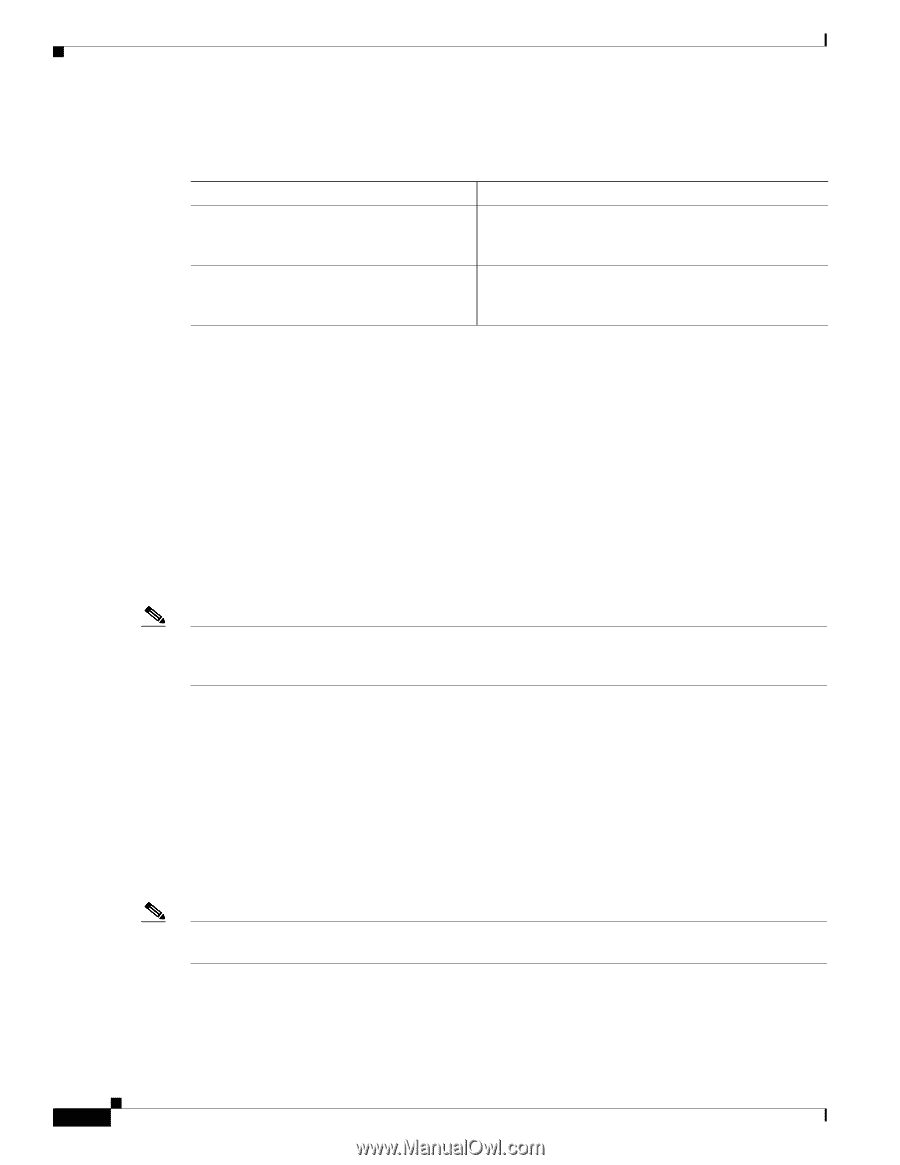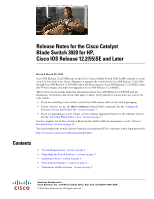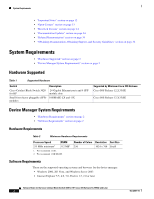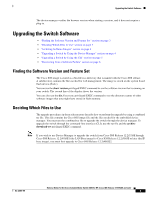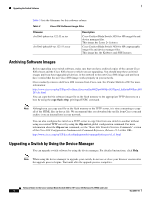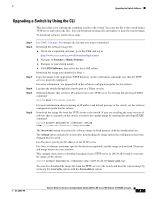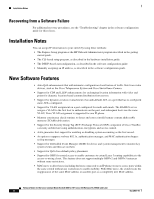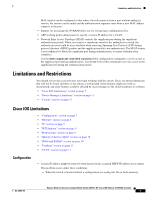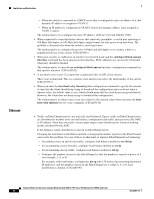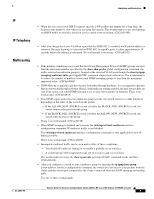HP Cisco Catalyst Blade Switch 3020 Release Notes for the Cisco Catalyst Blade - Page 4
Archiving Software Images, Upgrading a Switch by Using the Device Manager, Filename, Description
 |
View all HP Cisco Catalyst Blade Switch 3020 manuals
Add to My Manuals
Save this manual to your list of manuals |
Page 4 highlights
Upgrading the Switch Software Table 3 lists the filenames for this software release. Table 3 Cisco IOS Software Image Files Filename cbs30x0-ipbase-tar.122-55.se.tar cbs30x0-ipbasek9-tar.122-55.se.tar Description Cisco Catalyst Blade Switch 3020 for HP image file and device manager files. This image has Layer 2+ features. Cisco Catalyst Blade Switch 3020 for HP cryptographic image file and device manager files. This image has the Kerberos and SSH features. Archiving Software Images Before upgrading your switch software, make sure that you have archived copies of the current Cisco IOS release and the Cisco IOS release to which you are upgrading. You should keep these archived images until you have upgraded all devices in the network to the new Cisco IOS image and until you have verified that the new Cisco IOS image works properly in your network. Cisco routinely removes old Cisco IOS versions from Cisco.com. See Product Bulletin 2863 for more information: http://www.cisco.com/en/US/prod/collateral/iosswrel/ps8802/ps6969/ps1835/prod_bulletin0900aecd80 281c0e.html You can copy the bin software image file on the flash memory to the appropriate TFTP directory on a host by using the copy flash: tftp: privileged EXEC command. Note Although you can copy any file on the flash memory to the TFTP server, it is time consuming to copy all of the HTML files in the tar file. We recommend that you download the tar file from Cisco.com and archive it on an internal host in your network. You can also configure the switch as a TFTP server to copy files from one switch to another without using an external TFTP server by using the tftp-server global configuration command. For more information about the tftp-server command, see the "Basic File Transfer Services Commands" section of the Cisco IOS Configuration Fundamentals Command Reference, Release 12.2 at this URL: http://www.cisco.com/en/US/docs/ios/fundamentals/command/reference/cf_t1.html Upgrading a Switch by Using the Device Manager You can upgrade switch software by using the device manager. For detailed instructions, click Help. Note When using the device manager to upgrade your switch, do not use or close your browser session after the upgrade process begins. Wait until after the upgrade process completes. Release Notes for the Cisco Catalyst Blade Switch 3020 for HP, Cisco IOS Release 12.2(55)SE and Later 4 OL-22861-04