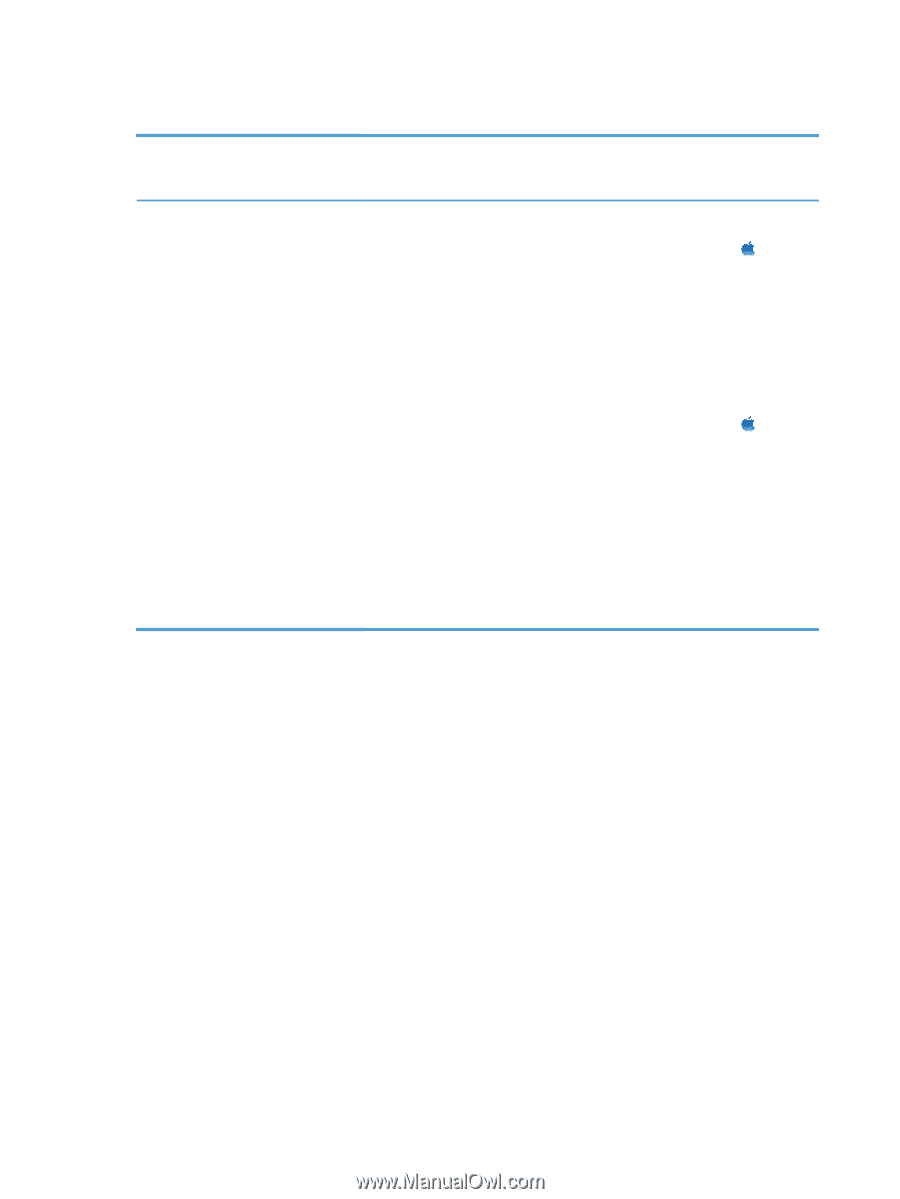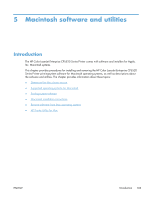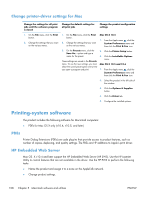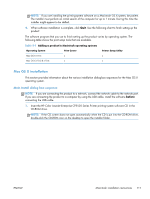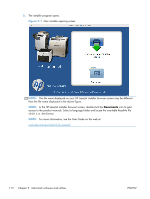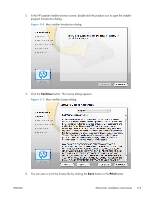HP Color LaserJet Enterprise CP5525 HP Color LaserJet Enterprise CP5520 - Soft - Page 124
Change printer-driver settings for Mac, Printing-system software, PDEs, HP Embedded Web Server
 |
View all HP Color LaserJet Enterprise CP5525 manuals
Add to My Manuals
Save this manual to your list of manuals |
Page 124 highlights
Change printer-driver settings for Mac Change the settings for all print jobs until the software program is closed Change the default settings for all print jobs Change the product configuration settings 1. On the File menu, click the Print button. 2. Change the settings that you want on the various menus. 1. On the File menu, click the Print button. 2. Change the settings that you want on the various menus. Mac OS X 10.4 1. From the Apple menu , click the System Preferences menu and then click the Print & Fax icon. 3. On the Presets menu, click the Save As... option and type a name for the preset. These settings are saved in the Presets menu. To use the new settings, you must select the saved preset option every time you open a program and print. 2. Click the Printer Setup button. 3. Click the Installable Options menu. Mac OS X 10.5 and 10.6 1. From the Apple menu , click the System Preferences menu and then click the Print & Fax icon. 2. Select the product in the left side of the window. 3. Click the Options & Supplies button. 4. Click the Driver tab. 5. Configure the installed options. Printing-system software The product includes the following software for Macintosh computers: ● PDEs for Mac OS X only (v10.4, v10.5, and later) PDEs Printer Dialog Extensions (PDEs) are code plug-ins that provide access to product features, such as number of copies, duplexing, and quality settings. The PDEs are HP additions to Apple's print driver. HP Embedded Web Server Mac OS X v10.4 and later support the HP Embedded Web Server (HP EWS). Use the HP LaserJet Utility to control features that are not available in the driver. Use the HP EWS to perform the following tasks: ● Name the product and assign it to a zone on the AppleTalk network. ● Change product settings. 108 Chapter 5 Macintosh software and utilities ENWW