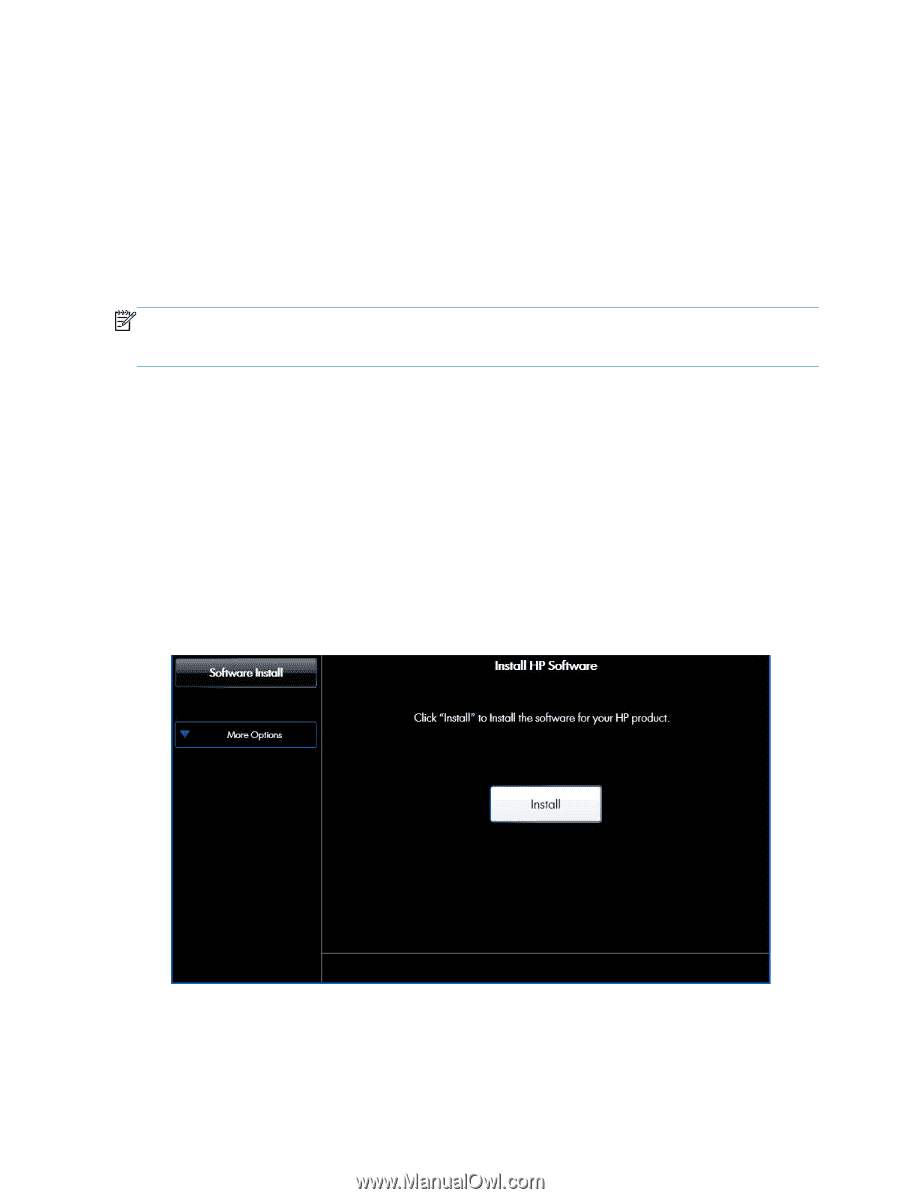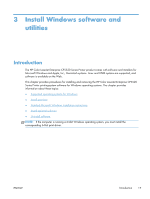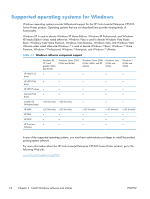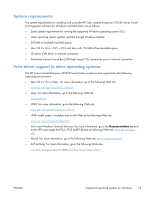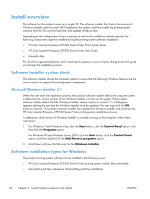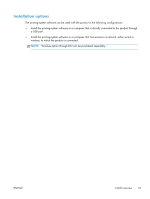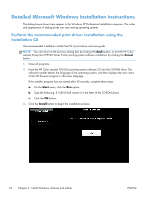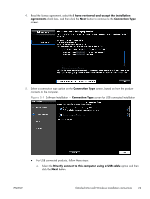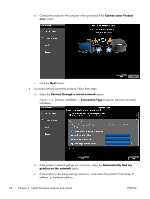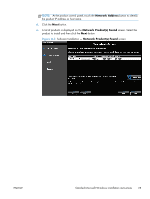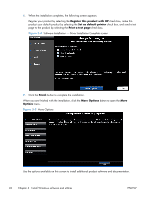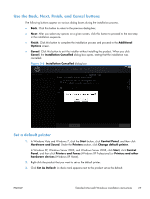HP Color LaserJet Enterprise CP5525 HP Color LaserJet Enterprise CP5520 - Soft - Page 38
Detailed Microsoft Windows installation instructions - color laserjet enterprise cp5525n
 |
View all HP Color LaserJet Enterprise CP5525 manuals
Add to My Manuals
Save this manual to your list of manuals |
Page 38 highlights
Detailed Microsoft Windows installation instructions The dialog boxes shown here appear in the Windows XP Professional installation sequence. The order and appearance of dialog boxes can vary among operating systems. Perform the recommended print driver installation using the Installation CD The recommended installation installs the PCL 6 print driver and user guide. NOTE: You can return to the previous dialog box by clicking the Back button, or exit the HP Color LaserJet Enterprise CP5520 Series Printer printing-system software installation by clicking the Cancel button. 1. Close all programs. 2. Insert the HP Color LaserJet CP5525n printing system software CD into the CD-ROM drive. The software installer detects the language of the operating system, and then displays the main menu of the CD Browser program in the same language. If the installer program has not started after 30 seconds, complete these steps: a. On the Start menu, click the Run option. b. Type the following: X:\SETUP.EXE (where X is the letter of the CD-ROM drive). c. Click the OK button. 3. Click the Install button to begin the installation process. 22 Chapter 3 Install Windows software and utilities ENWW