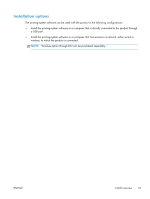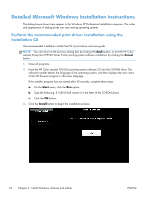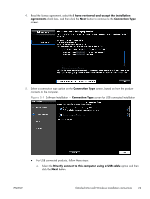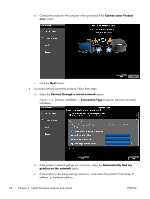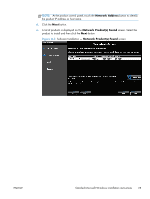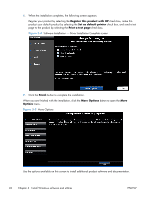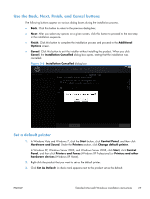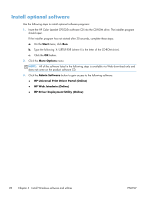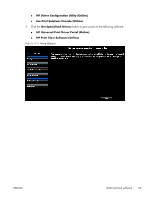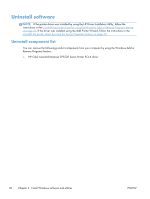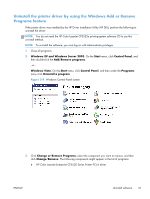HP Color LaserJet Enterprise CP5525 HP Color LaserJet Enterprise CP5520 - Soft - Page 42
Software Installation - Driver Installation Complete screen, More Options
 |
View all HP Color LaserJet Enterprise CP5525 manuals
Add to My Manuals
Save this manual to your list of manuals |
Page 42 highlights
6. When the installation completes, the following screen appears. Register your product by selecting the Register this product with HP check box, make this product your default product by selecting the Set as default printer check box, and send a test page to the product by selecting the Print a test page check box. Figure 3-4 Software Installation - Driver Installation Complete screen 7. Click the Finish button to complete the installation. When you are finished with the installation, click the More Options button to open the More Options menu. Figure 3-5 More Options Use the options available on this screen to install additional product software and documentation. 26 Chapter 3 Install Windows software and utilities ENWW
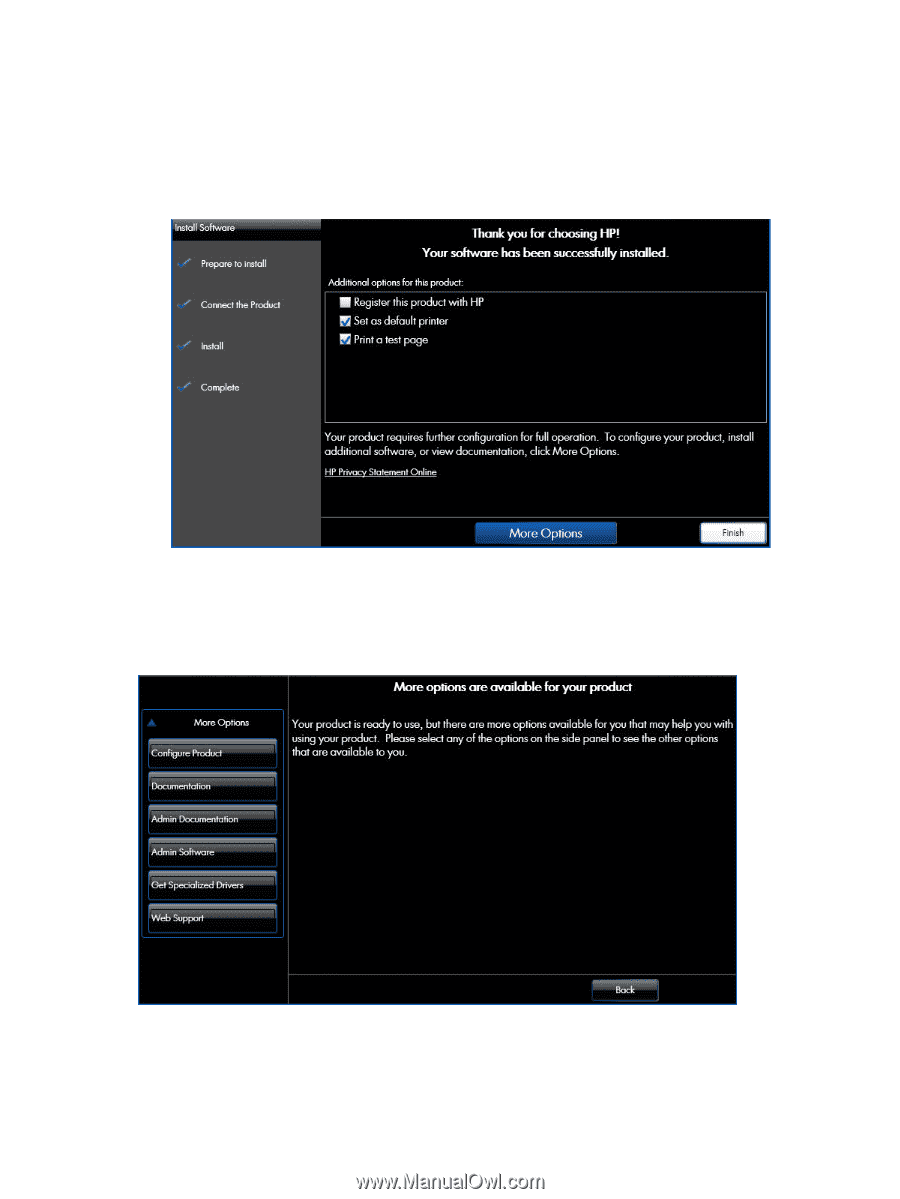
6.
When the installation completes, the following screen appears.
Register your product by selecting the
Register this product with HP
check box, make this
product your default product by selecting the
Set as default printer
check box, and send a test
page to the product by selecting the
Print a test page
check box.
Figure 3-4
Software Installation — Driver Installation Complete screen
7.
Click the
Finish
button to complete the installation.
When you are finished with the installation, click the
More Options
button to open the
More
Options
menu.
Figure 3-5
More Options
Use the options available on this screen to install additional product software and documentation.
26
Chapter 3
Install Windows software and utilities
ENWW