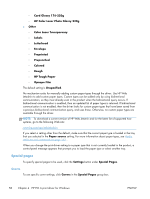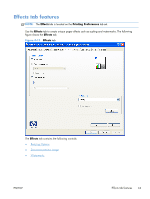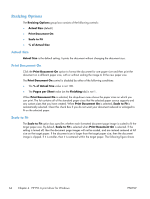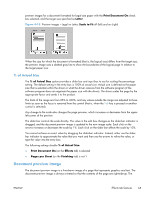HP Color LaserJet Enterprise CP5525 HP Color LaserJet Enterprise CP5520 - Soft - Page 77
separator s, Paper source
 |
View all HP Color LaserJet Enterprise CP5525 manuals
Add to My Manuals
Save this manual to your list of manuals |
Page 77 highlights
The following are the Insert blank or preprinted pages options: ● Blank or preprinted sheet before page(s): Specify where in the document you want to insert blank or preprinted pages by designating the page numbers or page ranges that the blank or preprinted pages will precede. For example, to insert a blank or preprinted page on page four, specify 5 in the Blank or preprinted sheet before page(s): option. ● Paper source: The Paper source setting specifies the source tray to use for printing a document. The list of source trays depends on the accessories that are installed. Any optional trays that are installed through the Device Settings tab also appear here. ● Paper type: The Paper type drop-down menu shows all of the paper types that the HP Color LaserJet Enterprise CP5520 Series Printer supports. Chapter separator pages Use the Chapter separator pages options to designate where the first page of a chapter appears in the document. The following figure shows the Chapter separator pages settings and options. Figure 4-10 Chapter separator pages The following are the Chapter separator pages options: ● Chapters begin on pages: Specify where in the document the chapters begin by designating a page number for each chapter. ● Start each chapter: Select Facing next page to make each chapter begin on the left side of the document. Select Facing previous page to make each chapter begin on the right side of the document. ENWW Paper/Quality tab features 61