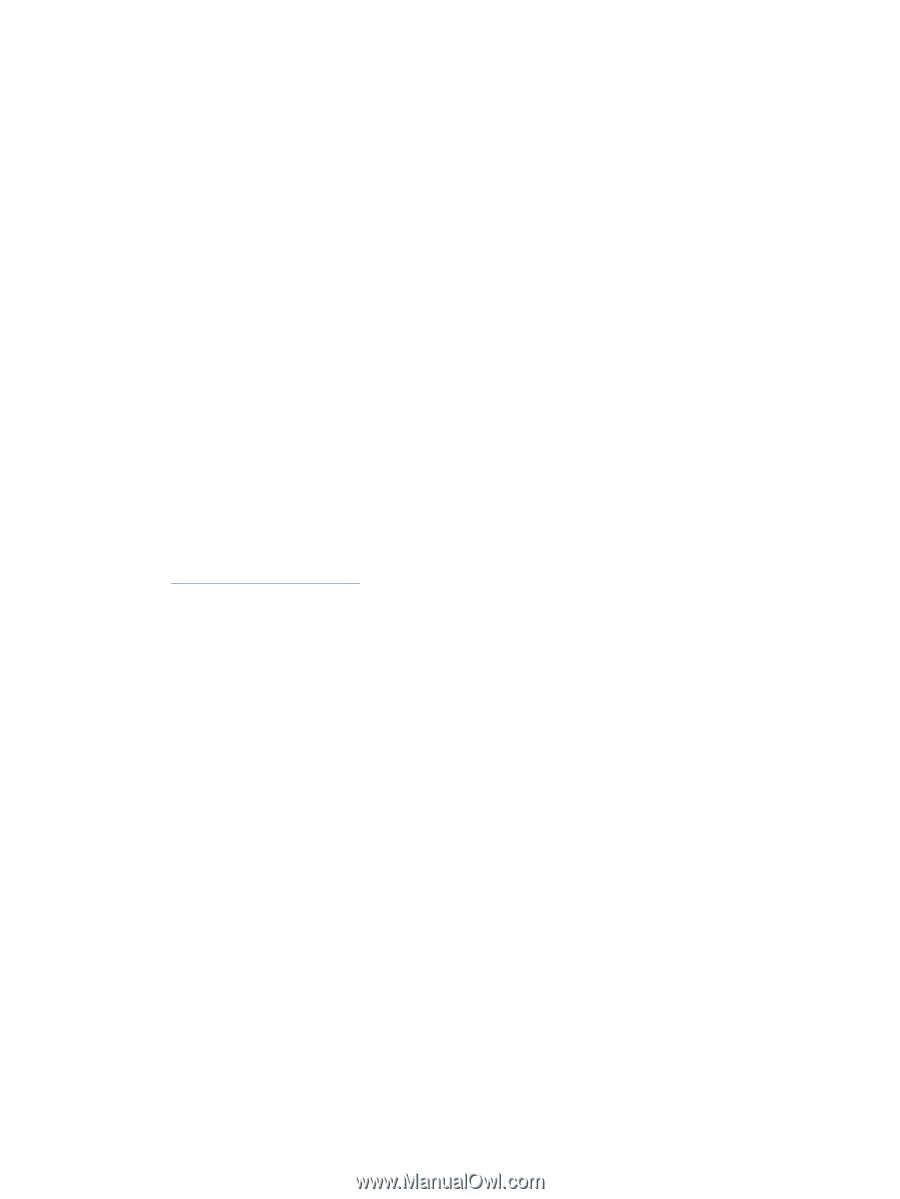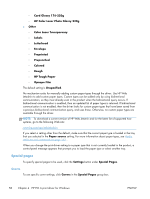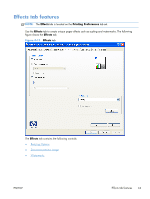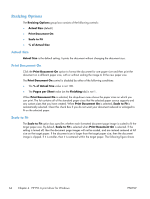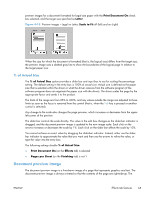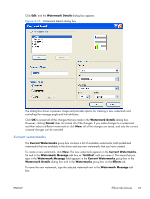HP Color LaserJet Enterprise CP5525 HP Color LaserJet Enterprise CP5520 - Soft - Page 78
Document preview image, Print Quality, Gloss Level drop-down menu
 |
View all HP Color LaserJet Enterprise CP5525 manuals
Add to My Manuals
Save this manual to your list of manuals |
Page 78 highlights
Document preview image The document preview image is a line-drawn image of a page that represents graphics and text. The document preview image is always oriented so that the contents of the page are right-side-up. The document preview image appears in the upper-right corner of the following Printing Preferences driver tabs: ● Printing Shortcuts ● Paper/Quality ● Effects ● Finishing ● Color Switching between tabs does not change the location or appearance of the document preview image. When you move the mouse over the document preview image, the mouse cursor changes from an arrow to a gloved hand. You can toggle between portrait and landscape page orientation by clicking the image. Print Quality The Print Quality group box contains the following controls: ● Gloss Level drop-down menu Gloss Level drop-down menu The Gloss Level drop-down menu contains the following options. ● Best. This setting increases gloss output and stability, but slows printing and reduces drum life. ● Standard. This setting produces normal gloss output at full speed, without reducing drum life. ● Device. This setting is selected by default and uses the setting that is selected on the device control panel. 62 Chapter 4 HP PCL 6 print driver for Windows ENWW