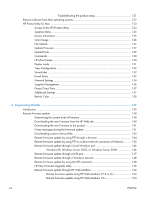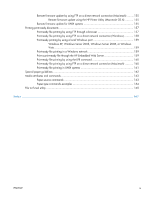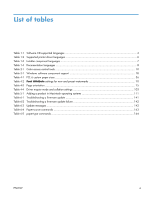List of figures
Figure 3-1
Software Installation —
Connection Type
screen for USB connected installation
......................
23
Figure 3-2
Software installation —
Connection Type
screen for network connected installation
.................
24
Figure 3-3
Software Installation —
Network Product(s) Found
screen
.................................................
25
Figure 3-4
Software Installation — Driver Installation Complete screen
......................................................
26
Figure 3-5
More Options
.....................................................................................................................
26
Figure 3-6
Installation Cancelled
dialog box
....................................................................................
27
Figure 3-7
More Options
.....................................................................................................................
29
Figure 3-8
Windows Control Panel screen
.............................................................................................
31
Figure 3-9
HP Driver Uninstall Utility
screen
....................................................................................
32
Figure 3-10
HP Driver Uninstall Complete
screen
............................................................................
32
Figure 4-1
An
Incompatible Print Settings
message
.........................................................................
38
Figure 4-2
The default appearance of the
Advanced
tab
.......................................................................
40
Figure 4-3
Printing Shortcuts tab
...........................................................................................................
45
Figure 4-4
Printing Shortcuts
dialog box
...........................................................................................
51
Figure 4-5
Paper/Quality
tab
..........................................................................................................
52
Figure 4-6
Paper Options
group box
................................................................................................
53
Figure 4-7
Custom Paper Size
dialog box
........................................................................................
54
Figure 4-8
Print pages on different paper
.....................................................................................
59
Figure 4-9
Insert blank or preprinted pages
............................................................................................
60
Figure 4-10
Chapter separator pages
...................................................................................................
61
Figure 4-11
Effects
tab
.....................................................................................................................
63
Figure 4-12
Preview images – Legal on Letter;
Scale to Fit
off (left) and on (right)
.....................................
65
Figure 4-13
Watermark Details dialog box
...........................................................................................
67
Figure 4-14
Finishing tab
....................................................................................................................
71
Figure 4-15
Print on Both Sides Instructions dialog box
............................................................................
75
Figure 4-16
Page-order preview images
................................................................................................
77
Figure 4-17
Job Storage tab
................................................................................................................
80
Figure 4-18
Color
tab
........................................................................................................................
87
Figure 4-19
Color Settings
dialog box
...............................................................................................
89
Figure 4-20
Color
tab
........................................................................................................................
94
Figure 4-21
Services
tab
....................................................................................................................
95
Figure 4-22
Device Settings
tab
........................................................................................................
97
ENWW
xiii