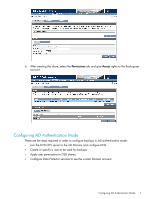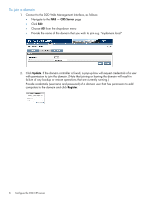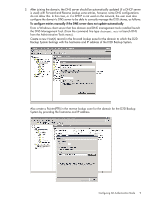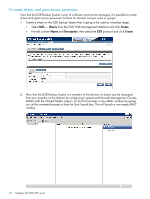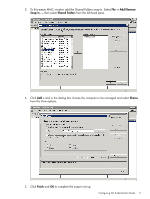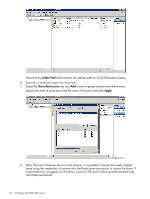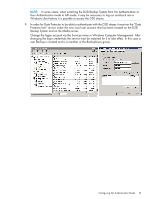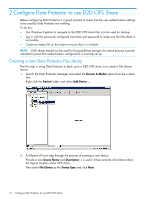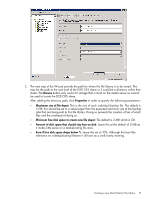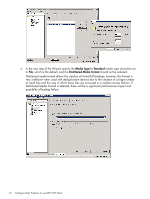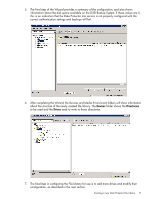HP D2D .D2D NAS Integration with HP Data Protector 6.11 (EH985-90933, March 20 - Page 12
Folder Path, Share Permissions, Apply, Now, from any Windows server on the domain
 |
View all HP D2D manuals
Add to My Manuals
Save this manual to your list of manuals |
Page 12 highlights
Note that the Folder Path field contains an internal path on the D2D Backup System. 6. Save this customized snap-in for future use. 7. Select the Share Permissions tab and Add a user or group of users from the domain. Specify the level of permission that the users will receive and click Apply. 8. Now, from any Windows server on the domain, it is possible to access the newly created share using the credentials of anyone who had been given permission to access the share. If a permitted user is logged into Windows, access to the share will be granted automatically with those permissions. 12 Configure the D2D CIFS server

Note that the
Folder Path
field contains an internal path on the D2D Backup System.
6.
Save this customized snap-in for future use.
7.
Select the
Share Permissions
tab and
Add
a user or group of users from the domain.
Specify the level of permission that the users will receive and click
Apply
.
8.
Now, from any Windows server on the domain, it is possible to access the newly created
share using the credentials of anyone who had been given permission to access the share. If
a permitted user is logged into Windows, access to the share will be granted automatically
with those permissions.
12
Configure the D2D CIFS server