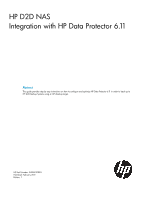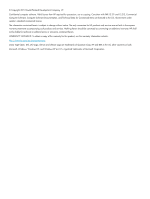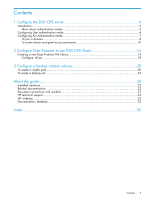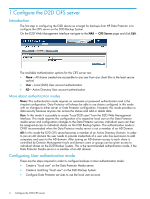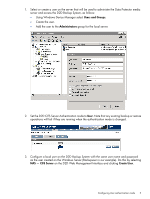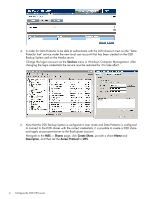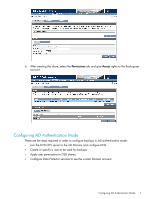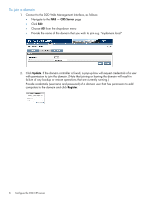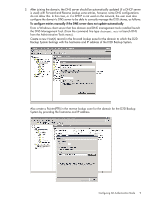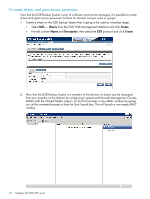HP D2D .D2D NAS Integration with HP Data Protector 6.11 (EH985-90933, March 20 - Page 5
on the D2D Web Management Interface and clicking, Set the D2D CIFS Server Authentication mode
 |
View all HP D2D manuals
Add to My Manuals
Save this manual to your list of manuals |
Page 5 highlights
1. Select or create a user on the server that will be used to administer the Data Protector media server and access the D2D Backup System, as follows: • Using Windows Device Manager select Users and Groups. • Create the user. • Add the user to the Administrators group for the local server. 2. Set the D2D CIFS Server Authentication mode to User. Note that any existing backup or restore operations will fail if they are running when the authentication mode is changed. 3. Configure a local user on the D2D Backup System with the same user name and password as the user created on the Windows Server (Backupuser in our example). Do this by selecting NAS - CIFS Server on the D2D Web Management Interface and clicking Create User. Configuring User authentication mode 5