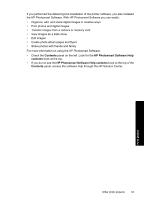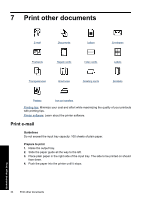HP D4360 Full User Guide - Page 33
Photo print cartridge, Advanced color settings
 |
UPC - 883585617203
View all HP D4360 manuals
Add to My Manuals
Save this manual to your list of manuals |
Page 33 highlights
Chapter 6 Photo print cartridge The photo print cartridge, when used in conjunction with the tri-color print cartridge, provides virtually grain-free photos. It offers exceptional fade resistance for photos that are printed on HP Premium Plus Photo Paper. Print photos The photo print cartridge can be purchased separately if it is not included with your printer. To install the photo print cartridge ▲ To install the photo print cartridge, remove the black print cartridge from the printer, and then install the photo print cartridge in the right side of the print cartridge carriage. NOTE: To learn how to install a print cartridge, see Installation instructions. To protect and store a print cartridge when it is not in the printer, see Maintain print cartridges. To use the photo print cartridge 1. Open the Printer Properties dialog box. 2. Click the Printing Shortcuts tab. 3. In the Printing Shortcuts list, click either Photo Printing-Borderless or Photo Printing-with white borders. 4. In the Print Quality drop-down list, click Normal or Best. NOTE: For maximum dpi quality, go to the Advanced tab, and then select Enabled from the Maximum dpi drop-down list. For more information, see Maximum dpi. 5. In the Paper Type drop-down list, select the appropriate photo paper type. 6. Select any other print settings that you want, and then click OK. Advanced color settings Use the Advanced Color Settings dialog box to adjust how printed colors appear in your photos. Adjusting these settings causes the printed colors to differ from the colors that appear on your computer monitor. 30 Print photos