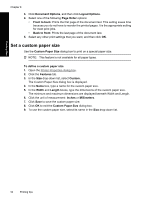HP D4360 Full User Guide - Page 58
Print multiple s on a single sheet of paper, Resize a document, Features, s Per Sheet
 |
UPC - 883585617203
View all HP D4360 manuals
Add to My Manuals
Save this manual to your list of manuals |
Page 58 highlights
Print multiple pages on a single sheet of paper You can print up to 16 pages on a single sheet of paper. Printing tips To print multiple pages on a single sheet of paper 1. Open the Printer Properties dialog box. 2. Click the Features tab. 3. In the Pages Per Sheet drop-down list, select the number of pages that you want to appear on each sheet of paper. 4. In the Page Order drop-down list, select a layout for the pages. A preview of the page order is displayed at the top of the Features tab. 5. Select any other print settings that you want, and then click OK. Resize a document Use the printer software to print a document that is formatted for one paper size on another paper size. Doing this can be useful if you do not have the correct paper size available. For example, if you have created a document that is formatted for letter-size paper, but you do not have any letter-size paper available, you can print the document on another paper size that is available. Print multiple pages on a single sheet of paper 55