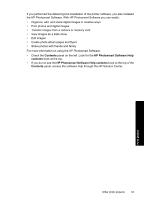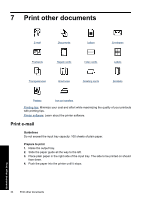HP D4360 Full User Guide - Page 38
Print documents, Paper Size
 |
UPC - 883585617203
View all HP D4360 manuals
Add to My Manuals
Save this manual to your list of manuals |
Page 38 highlights
5. Slide the paper guide firmly against the edge of the paper. 6. Lower the output tray. Print 1. Open the Printer Properties dialog box. 2. Click the Printing Shortcuts tab. 3. In the Printing Shortcuts list, click General Everyday Printing or Fast/Economical Printing, and then specify the following print settings: • Paper Type: Plain paper • Paper Size: An appropriate paper size 4. Select any other print settings that you want, and then click OK. Use the What's This? help to learn about the features that appear in the Printer Properties dialog box. For more information, see What's This? help. Print documents Guidelines • For draft documents, use Fast/Economical printing. • To save paper, use Two-sided printing. • Do not exceed the paper tray capacity: 100 sheets of paper. Prepare to print 1. Raise the output tray. 2. Slide the paper guide all the way to the left. 3. Place plain paper in the right side of the input tray. The side to be printed on should face down. 4. Push the paper into the printer until it stops. NOTE: Depending on the paper size, the paper might extend over the edge of the tray. Print documents 35 Print other documents