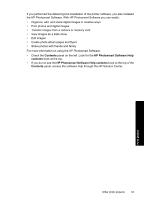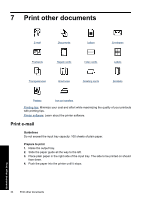HP D4360 Full User Guide - Page 35
Save money and ink when printing photos, Share photos with friends and family, Other photo projects - paper tray
 |
UPC - 883585617203
View all HP D4360 manuals
Add to My Manuals
Save this manual to your list of manuals |
Page 35 highlights
Chapter 6 Storage • Keep unused photo paper in a sealed plastic bag. Store the packaged photo paper on a flat surface in a cool place. • When you are ready to print, remove only the paper that you plan to use immediately from the plastic bag. When you have finished printing, return any unused photo paper to the plastic bag. • Do not leave unused photo paper in the paper tray. The paper might start to curl, which can reduce the quality of your photos. Handling • Always hold photo paper by its edges. Fingerprints on photo paper can reduce print quality. • If the corners of the photo paper curl more than 10 mm (0.4 inch), flatten the paper by putting it in the storage bag, and then gently bending it in the opposite direction of the curl until the paper lies flat. Photo paper should be flat before it is printed on. Save money and ink when printing photos To save money and ink when printing photos, use HP Everyday Photo Paper and set the print quality to Normal. HP Everyday Photo Paper is designed to create quality photos with less ink. NOTE: For higher-quality photos, use HP Premium Plus Photo Paper and set the print resolution to Best or Maximum dpi. For more information on enabling the maximum dpi mode, see Maximum dpi. Share photos with friends and family If you have installed the HP Photosmart software, you can use HP Photosmart Share to easily share images by e-mail without the use of large file attachments. HP Photosmart Share lets you: • Select and share images • Create online albums to share, organize, or store photos • Order professionally processed prints online (availability varies by country/region) NOTE: You must have Internet access to use HP Photosmart Share. Other photo projects The HP Photosmart Software coordinates the functions of HP imaging devices: scanners, cameras, printers, and all-in-one devices. Depending on the devices you have installed and their capabilities, you can quickly and easily organize, edit, and share digital images. Print photos 32 Print photos