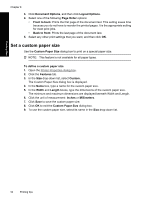HP D4360 Full User Guide - Page 54
Fast/Economical printing, General Everyday printing, Presentation printing, Select a paper type
 |
UPC - 883585617203
View all HP D4360 manuals
Add to My Manuals
Save this manual to your list of manuals |
Page 54 highlights
Printing tips 3. In the Printing Shortcuts list, click the printing shortcut that you want to delete. 4. Click Delete. The printing shortcut is removed from the list. NOTE: Only the shortcuts that you have created can be deleted. The original HP shortcuts cannot be deleted. Fast/Economical printing Use Fast/Economical printing to produce draft-quality printouts quickly. To use Fast/Economical printing 1. Open the Printer Properties dialog box. 2. Click the Printing Shortcuts tab. 3. In the Printing Shortcuts list, click Fast/Economical Printing. 4. Specify the print settings that you want, and then click OK. General Everyday printing Use General Everyday printing to print documents quickly. For more information, see: • Print documents • Print e-mail Presentation printing Use Presentation printing to print high-quality documents, including letters, brochures, and transparencies. For more information, see: • Print letters • Print brochures • Print transparencies Select a paper type To determine the paper type used for a printing job, select a specific paper type. Select a specific paper type When printing a higher-quality document, HP recommends that you select a specific paper type. To select a specific paper type 1. Open the Printer Properties dialog box. 2. Click the Features tab. 3. Click More in the Paper Type drop-down list, and then select the paper type that you want to use. Fast/Economical printing 51