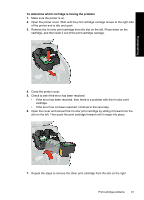HP D4360 Full User Guide - Page 99
Paper problems, Paper jam
 |
UPC - 883585617203
View all HP D4360 manuals
Add to My Manuals
Save this manual to your list of manuals |
Page 99 highlights
Troubleshooting Chapter 12 Solution 4: Verify the power source Solution: Verify that the printer is properly connected to a suitable power source. To verify the power source 1. Verify that the computer and the printer have the correct power plugs depending on your country/region. 2. Remove the printer cable from any power strips or surge suppressors, and then plug it directly into a power outlet. 3. Try the print job again to see if this procedure resolved the issue. NOTE: If the printer prints when plugged directly into a power outlet, the power strip or surge suppressor may not be allowing sufficient voltage to reach the printer. If this did not solve the issue, try the next solution. Solution 5: Remove and reinstall the print cartridges Solution: Improper placement or installation of the print cartridges can cause the printer carriage to stall. Remove and reinstall the print cartridges. For more information, see Install print cartridges. Paper problems • Paper jam • Printer does not feed paper • Printer ejects paper • Out of paper • Printer prints on multiple sheets at once Paper jam To clear a paper jam 1. Press the Resume button. If the paper jam does not clear, then go to the next step. 2. Turn off the printer. 3. Disconnect the printer power cord from the electrical outlet. 96 Troubleshooting