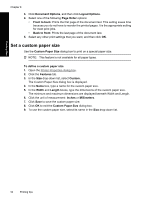HP D4360 Full User Guide - Page 57
Set a custom paper size
 |
UPC - 883585617203
View all HP D4360 manuals
Add to My Manuals
Save this manual to your list of manuals |
Page 57 highlights
Printing tips Chapter 8 3. Click Document Options, and then click Layout Options. 4. Select one of the following Page Order options: • Front to back: Prints the first page of the document last. This setting saves time because you do not have to reorder the printed pages. It is the appropriate setting for most print jobs. • Back to front: Prints the last page of the document last. 5. Select any other print settings that you want, and then click OK. Set a custom paper size Use the Custom Paper Size dialog box to print on a special paper size. NOTE: This feature is not available for all paper types. To define a custom paper size 1. Open the Printer Properties dialog box. 2. Click the Features tab. 3. In the Size drop-down list, select Custom. The Custom Paper Size dialog box is displayed. 4. In the Name box, type a name for the custom paper size. 5. In the Width and Length boxes, type the dimensions of the custom paper size. The minimum and maximum dimensions are displayed beneath Width and Length. 6. Click the unit of measurement: Inches or Millimeters. 7. Click Save to save the custom paper size. 8. Click OK to exit the Custom Paper Size dialog box. 9. To use the custom paper size, select its name in the Size drop-down list. 54 Printing tips