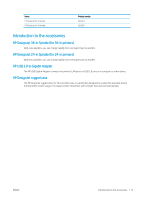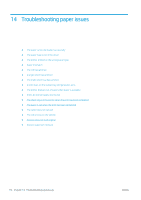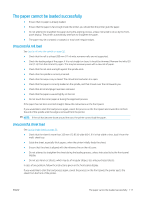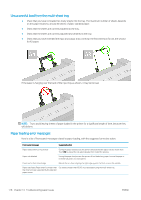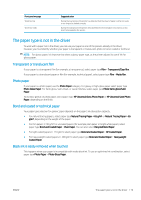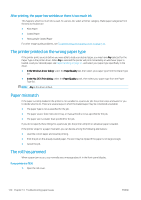HP DesignJet T730 User guide - Page 124
After printing, the paper has wrinkles or there is too much ink
 |
View all HP DesignJet T730 manuals
Add to My Manuals
Save this manual to your list of manuals |
Page 124 highlights
After printing, the paper has wrinkles or there is too much ink This happens when too much ink is used. To use less ink, select a thinner category. Matte paper categories from thinnest to thickest are: ● Plain Paper ● Coated Paper ● Heavyweight Coated Paper For other image quality problems, see Troubleshooting print-quality issues on page 136. The printer printed on the wrong paper type If the printer prints your job before you were able to load your desired paper, you may have Any selected for the Paper Type in the printer driver. When Any is selected the printer will print immediately on whichever paper is loaded. Load your desired paper, see Paper handling on page 31, and select your paper type specifically in the driver. ● In the Windows driver dialog: select the Paper/Quality tab, then select your paper type from the Paper Type list. ● In the Mac OS X Print dialog: select the Paper/Quality panel, then select your paper type from the Paper Type list. NOTE: Any is the driver default. Paper mismatch If the paper currently loaded in the printer is not suitable for a particular job, the printer stops and waits for you to decide what to do. There are several ways in which the loaded paper may be considered unsuitable: ● The paper type is not as specified for the job. ● The paper source (roll, multi-sheet tray, or manual feed) is not as specified for the job. ● The paper size is smaller than specified for the job. If you do not specify these things for a particular job, the printer will print on whatever paper is loaded. If the printer stops for a paper mismatch, you can decide among the following alternatives: ● Load the correct paper and resume printing. ● Print the job on the already-loaded paper. The print may be clipped if the paper is not large enough. ● Cancel the job. The roll has jammed When a paper jam occurs, you normally see a message about it in the front-panel display. If your printer is a T830 1. Open the roll cover. 120 Chapter 14 Troubleshooting paper issues ENWW