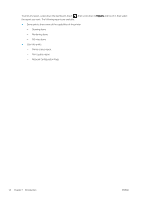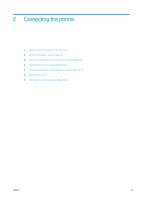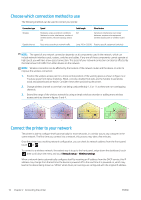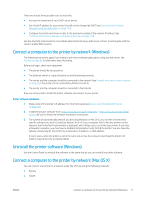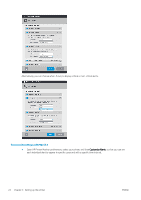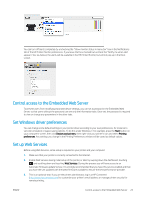HP DesignJet T730 User guide - Page 23
Sharing the printer, Uninstall the printer software (Mac OS X), IP Printing, My printer is
 |
View all HP DesignJet T730 manuals
Add to My Manuals
Save this manual to your list of manuals |
Page 23 highlights
6. When you reach the Select Printer screen, look for your printer's URL (which you noted in step 1) in the Printer Name column. ● If you find the right name, scroll sideways if necessary to see the Connection Type column, and check that it shows IP Printing. Then highlight that line. Otherwise, continue searching further down the list. ● If you cannot find your printer's name with an IP Printing connection type, check the box My printer is not in the list. Click Continue. 7. Continue following the instructions on the screen. When you reach the Printer Queue Created screen, click Quit to exit, or Create New Queue if you want to connect another printer to the network. Sharing the printer If your computer is connected to a network, you can make your directly connected printer available to other computers on the same network. 1. Double-click the System Preferences icon on the Dock menu bar on your desktop. 2. To enable printer sharing, go Sharing, select Printer Sharing, and then check the printer(s) that you want to share. 3. Your printer now automatically appears in the list of shared printers displayed by any other computer running Mac OS X and connected to your local network. Bear in mind the following considerations: ● Any other users wishing to share your printer must install the printer software on their own computers. ● Anyone sharing your directly connected printer will be able to send print jobs, but will not be able to receive information from the printer-which affects alerts, status reports, paper management, administration and troubleshooting. ● You may find that sharing your directly connected printer with other users will slow down your computer unacceptably. TIP: The best way to share the printer over a network is to connect the printer not to any computer, but to the network. See Connect a computer to the printer by network (Mac OS X) on page 17. Uninstall the printer software (Mac OS X) During the previous Installation step, you have the option to select that . This should be available under HewlettPackard in the system Applications folder. IMPORTANT: The HP Uninstaller application will uninstall all HP Software installed in your system. To delete the print queue only, select the Print & Scan dialog from the system preferences. Select the name of the printer and click the - button. ENWW Sharing the printer 19