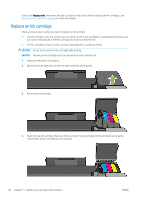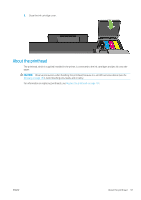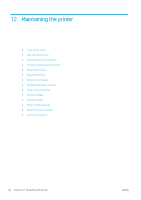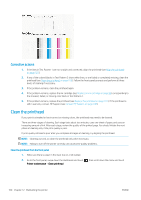HP DesignJet T730 User guide - Page 99
About the ink cartridges, Storage of anonymous usage information, Check ink cartridge status
 |
View all HP DesignJet T730 manuals
Add to My Manuals
Save this manual to your list of manuals |
Page 99 highlights
About the ink cartridges Ink cartridges store the ink and are connected to the printhead, which distributes the ink on the paper. To purchase additional cartridges, see Accessories on page 113. CAUTION: Observe precautions when handling ink cartridges because they are ESD-sensitive devices (see the Glossary on page 194). Avoid touching pins, leads and circuitry. NOTE: This printer is not designed to use continuous ink systems. To resume printing, remove continuous ink system and install genuine HP (or compatible) cartridges. NOTE: This printer is designed for ink cartridges to be used until they are empty. Refilling cartridges prior to depletion might cause your printer to fail. If this happens, insert a new cartridge (either genuine HP or compatible) to continue printing. NOTE: Dynamic security enabled printer. Only intended to be used with cartridges using an HP original chip. Cartridges using a non-HP chip may not work, and those that work today may not work in the future. More at: http://www.hp.com/go/learnaboutsupplies. Storage of anonymous usage information Each ink cartridge contains a memory chip that assists in the operation of the printer. In addition, this memory chip stores a limited set of anonymous information about the usage of the printer, which can include the following: the date when the cartridge was first installed, the date when the cartridge was last used, the number of pages printed using the cartridge, the page coverage, the frequency of printing, the printing modes used, any printing errors that may have occurred, and the product model. This information helps HP to design future products to meet our customers' printing needs. The data collected by the memory chip does not include information that could be used to identify a customer or user of the cartridge or printer. HP collects a sample of the memory chips from ink cartridges returned to HP's free return and recycling program (HP Planet Partners: http://www.hp.com/hpinfo/globalcitizenship/environment/recycle/). The sampled memory chips are read and studied in order to improve future HP products. HP partners who assist in recycling ink cartridges may also have access to the data. Any third party possessing the cartridge may be able to access the anonymous information on the memory chip. If you prefer to not allow access to this information, you can render the chip inoperable. However, after you render the memory chip inoperable, the cartridge cannot be used in an HP printer. If you are concerned about providing this anonymous information, you can turn off the memory chip's ability to collect printer usage information. To do so, access the Embedded Web Server, and select Settings > Anonymous Usage Information Storage. This does not prevent the cartridge from working normally in other respects. However, if you change your mind later, you can restore the factory defaults to resume collecting printer usage information. Check ink cartridge status To view the ink levels of your ink cartridges, touch the Dashboard status on the front panel and touch . Touch the desired ink level for more information. You can also get this information from the HP Utility: ● In the HP DesignJet Utility for Windows, go to the Supplies tab to see each cartridge's status. ● In the HP Utility for Mac OS X, select Supplies Status in the Information group. For an explanation of the ink cartridge status messages, see Ink cartridge status messages on page 172. ENWW About the ink cartridges 95