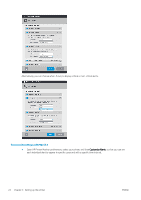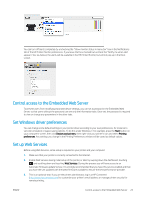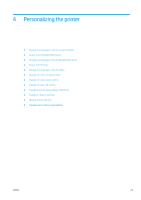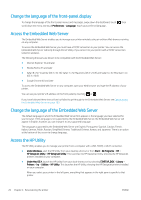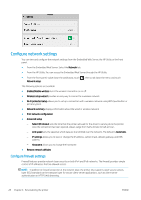HP DesignJet T730 User guide - Page 27
Control access to the Embedded Web Server, Set Windows driver preferences, Set up Web Services
 |
View all HP DesignJet T730 manuals
Add to My Manuals
Save this manual to your list of manuals |
Page 27 highlights
You can turn off alerts completely by unchecking the "Show monitor status in menu bar" box in the Notifications tab of the HP Printer Monitor preferences. If you leave that box checked but uncheck the "Notify me when alert appears" box (as below), the alerts will be available in the HP Printer Monitor, but will not pop up in the Dock screen. Control access to the Embedded Web Server To prevent users from modifying important device settings, you can set a password in the Embedded Web Server, so that users without the password can see only the Information tabs. Once set, the password is required to view or change any parameters in the other tabs. Set Windows driver preferences You can change some default settings in your printer driver according to your own preferences, for instance to set color emulation or paper-saving options. To do this under Windows 7, for example, press the Start button on your computer's screen, then click Devices and printers, then right-click your printer's icon and select Printing preferences. Any settings you change in the Printing Preferences window will be saved as default values. Set up Web Services Before using Web Services, some setup is required on your printer and your computer: 1. Make sure that your printer is correctly connected to the Internet. 2. Enable Web Services during initial setup of the printer, or later by swiping down the dashboard, touching and scrolling down and touching Web Services. During the process you will have access to an Automatic firmware update Service. It is strongly recommended that you have this service enabled and that you have the unit updated with the latest firmware available to ensure the best performance possible. 3. This is an optional step: If you are the printer administrator, log in at HP Connected (http://www.hpconnected.com) to customize your printer's email address or manage printer security for remote printing. ENWW Control access to the Embedded Web Server 23