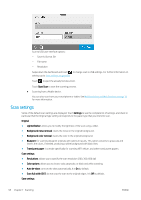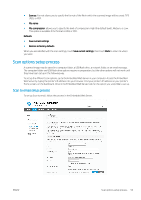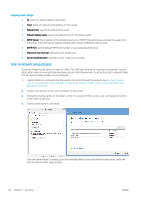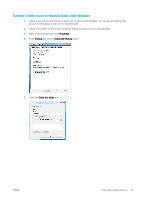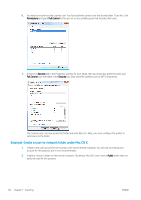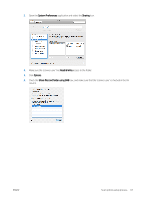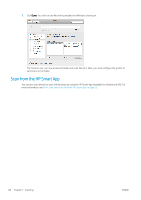HP DesignJet T730 User guide - Page 67
Color/Grayscale TIFF compression, Save and Test
 |
View all HP DesignJet T730 manuals
Add to My Manuals
Save this manual to your list of manuals |
Page 67 highlights
Define the scan settings fields for files scanned to the network folder. ● Original size allows you to resize the print in two different ways: to a percentage of its original size, or to fit a particular paper size. The default is 100% (its original size). ● Darkness Define the file settings fields for files scanned to the network folder. ● Default file name ● Default file type ● Default color preference ● Default output quality ● Default resolution ● Black TIFF compression ● Color/Grayscale TIFF compression Click Save only to save the configuration or click Save and Test to save the configuration and perform a test to check the network folder is correctly set up. You can check at any later time that the shared folder remains accessible by clicking Test in the Embedded Web Server. A correctly configured shared folder can become inaccessible if the user's password is changed, or if the shared folder is moved or deleted. 10. Click Add to save the configuration. NOTE: If the product has already been configured for scanning to the network and you now want to use a different shared folder, click Edit. ENWW Scan options setup process 63