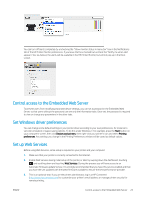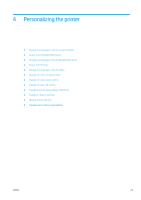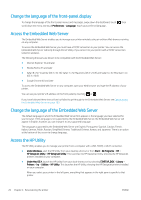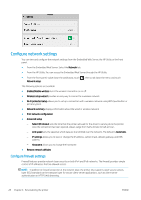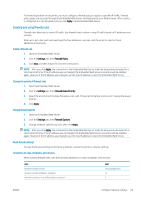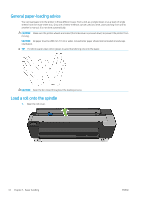HP DesignJet T730 User guide - Page 32
Con network settings
 |
View all HP DesignJet T730 manuals
Add to My Manuals
Save this manual to your list of manuals |
Page 32 highlights
Configure network settings You can view and configure the network settings from the Embedded Web Server, the HP Utility or the front panel. ● From the Embedded Web Server: Select the Network tab. ● From the HP Utility: You can access the Embedded Web Server through the HP Utility. ● From the front panel: swipe down the dashboard, touch Network setup. , then scroll down the menu and touch The following options are available: ● Enable/Disable wireless turns the wireless connection on or off. ● Wireless setup wizard provides an easy way to connect to a wireless network. ● Wi-Fi protected setup allows you to set up a connection with a wireless network using WPS (pushbutton or pin) encryption. ● Network summary displays information about the wired or wireless network ● Print network configuration ● Advanced setup - Select I/O timeout sets the time that the printer will wait for the driver to send a job to the printer once the connection has been opened. Values range from half a minute to half an hour. - Link speed sets the speed at which data are transmitted over the network. The default is Automatic. - IP settings allows you to view or change the IP address, subnet mask, default gateway, and DNS address. - Hostname allows you to change the hostname. ● Restore network defaults Configure firewall settings Firewall features provide network-layer security on both IPv4 and IPv6 networks. The firewall provides simple control of IP addresses that are allowed access. NOTE: In addition to firewall protection at the network layer, the printer also supports open secure sockets layer (SSL) standards at the transport layer for secure client-server applications, such as client-server authentication or HTTPS Web browsing. 28 Chapter 4 Personalizing the printer ENWW