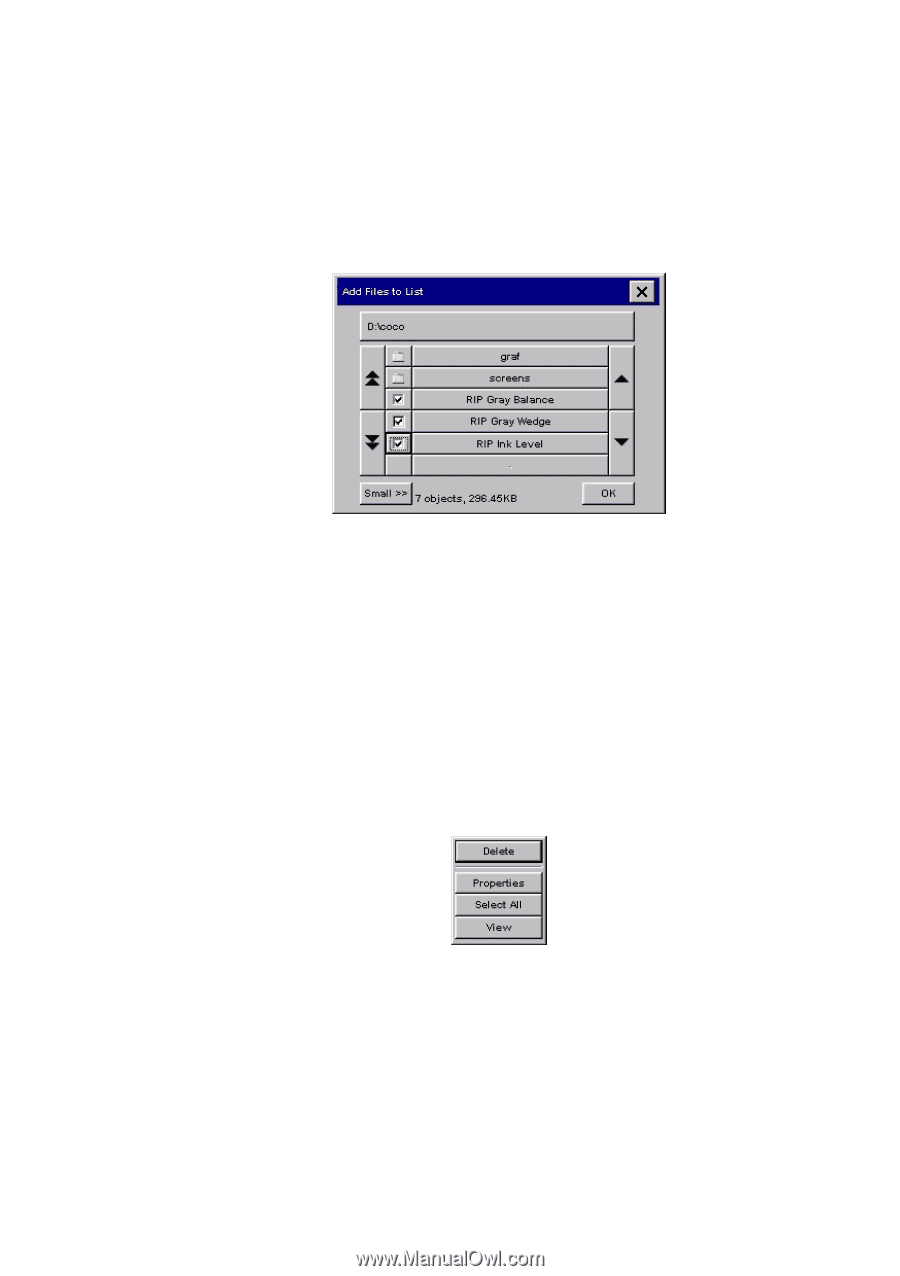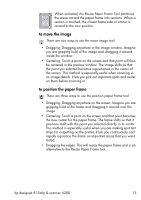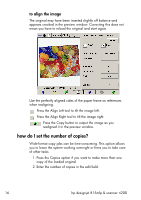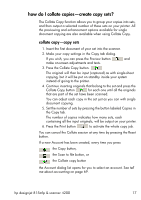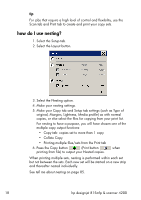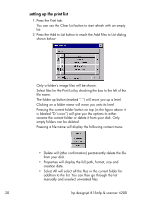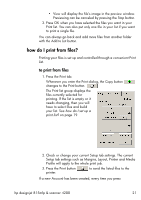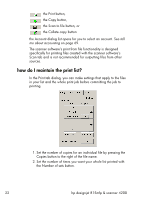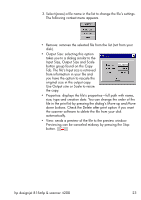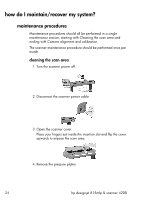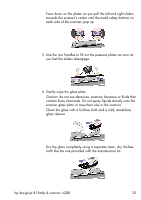HP Designjet 815mfp HP Designjet 4200 Scanner - User Guide - Page 26
setting up the print list, Pressing a file name will display the following context menu
 |
View all HP Designjet 815mfp manuals
Add to My Manuals
Save this manual to your list of manuals |
Page 26 highlights
setting up the print list 1. Press the Print tab. You can use the Clear List button to start afresh with an empty list. 2. Press the Add to List button to reach the Add Files to List dialog shown below: Only a folder's image files will be shown. Select files for the Print List by checking the box to the left of the file name. The folder up button (marked "..") will move you up a level. Clicking on a folder name will move you onto its level. Pressing the current folder button on top (in the figure above it is labeled "D:\coco") will give you the options to either rename the current folder or delete it from your disk. Only empty folders can be deleted. Pressing a file name will display the following context menu: • Delete will (after confirmation) permanently delete the file from your disk. • Properties will display the full path, format, size and creation date. • Select All will select all the files in the current folder for addition to the list. You can then go through the list manually and unselect unwanted files. 20 hp designjet 815mfp & scanner 4200