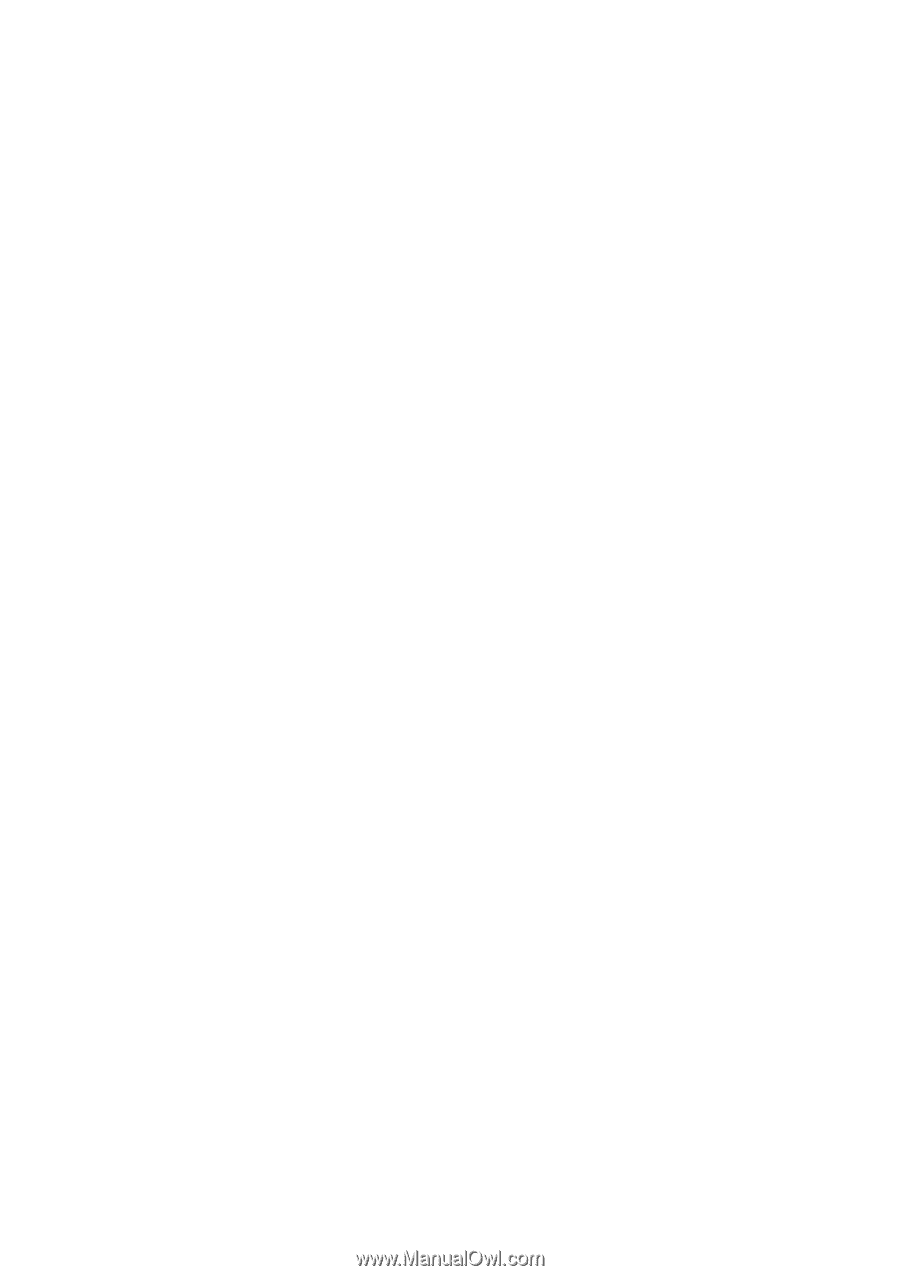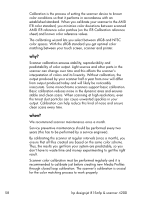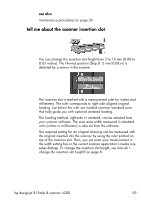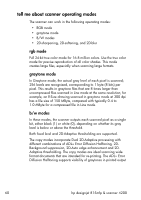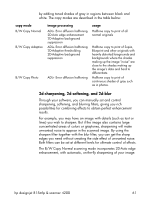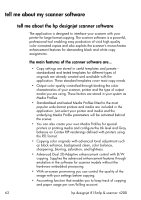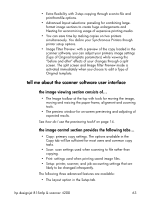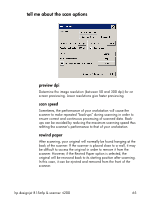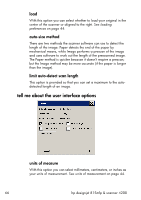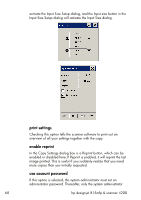HP Designjet 815mfp HP Designjet 4200 Scanner - User Guide - Page 69
tell me about the scanner software user interface, the image viewing consists of…
 |
View all HP Designjet 815mfp manuals
Add to My Manuals
Save this manual to your list of manuals |
Page 69 highlights
• Extra flexibility with 2-step copying through scan-to-file and print-from-file options. • Advanced layout selections: paneling for combining largeformat image sections to create huge enlargements and Nesting for economizing usage of expensive printing media. • You can save time by making copies on two printers simultaneously. You define your Synchronous Printers though printer setup options. • Image Filter Preview: with a preview of the copy loaded in the scanner software, you can adjust your primary image settings (Type of Original template parameters) while viewing the "before and after" effects of your changes through a split screen. The split screen and Image Filter Preview mode is activated immediately when you choose to edit a Type of Original template. tell me about the scanner software user interface the image viewing section consists of... • The Image toolbar at the top with tools for moving the image, moving and resizing the paper frame, alignment and zooming tools. • The preview window for on-screen previewing and adjusting of expected results. See how do I use the previewing tools? on page 14. the image control section provides the following tabs... • Copy: primary copy settings. The options available in the Copy tab will be sufficient for most users and common copy tasks. • Scan: scan settings used when scanning to file rather than copying. • Print: settings used when printing saved image files. • Setup: printer, scanner, and job accounting settings that are likely to be changed infrequently. The following three advanced features are available: • The Layout option in the Setup tab. hp designjet 815mfp & scanner 4200 63