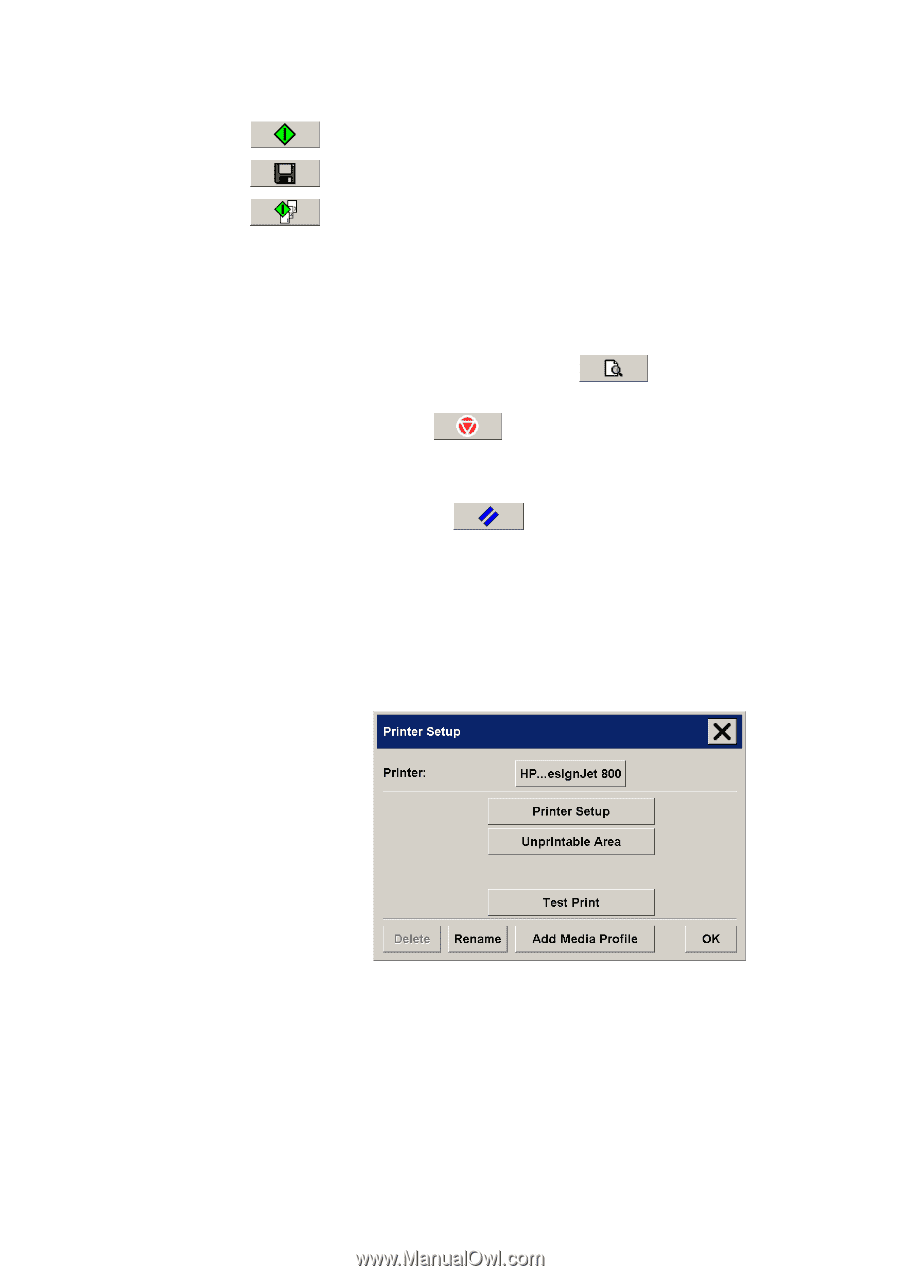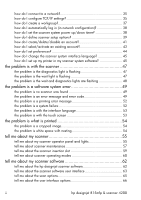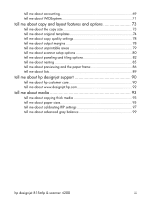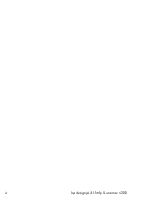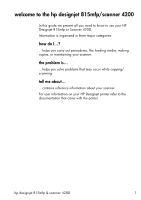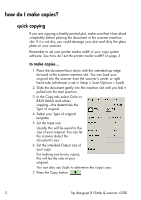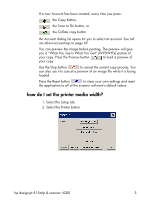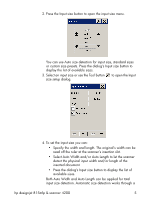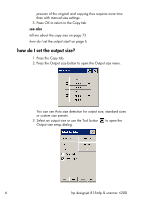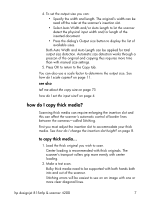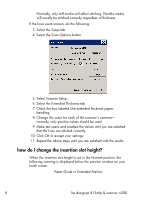HP Designjet 815mfp HP Designjet 4200 Scanner - User Guide - Page 9
how do I set the printer media width?, What You See Is What You Get - pictures
 |
View all HP Designjet 815mfp manuals
Add to My Manuals
Save this manual to your list of manuals |
Page 9 highlights
If a new Account has been created, every time you press: the Copy button, the Scan to file button, or the Collate copy button the Account dialog list opens for you to select an account. See tell me about accounting on page 69. You can preview the image before printing. The preview will give you a "What You See Is What You Get" (WYSIWYG) picture of your copy. Press the Preview button to load a preview of your copy. Use the Stop button to cancel the current copy process. You can also use it to cancel a preview of an image file while it is being loaded. Press the Reset button to clear your own settings and reset the application to all of the scanner software's default values. how do I set the printer media width? 1. Select the Setup tab. 2. Select the Printer button. hp designjet 815mfp & scanner 4200 3