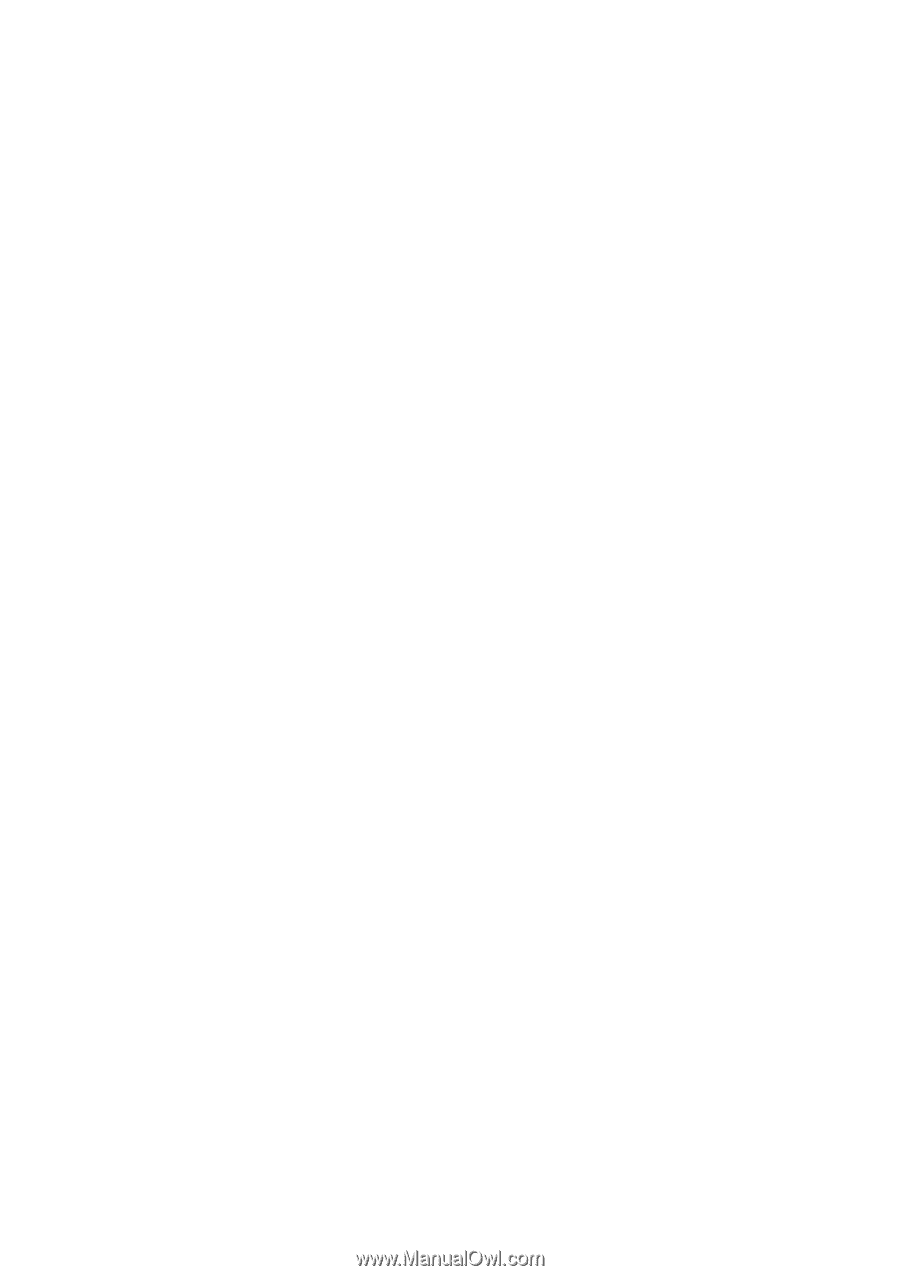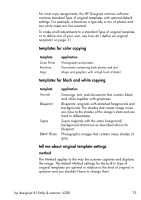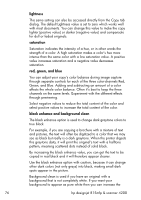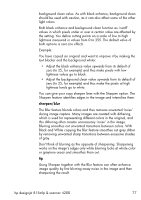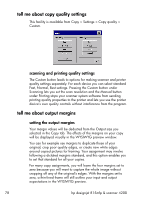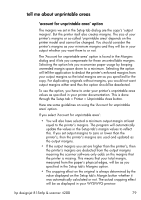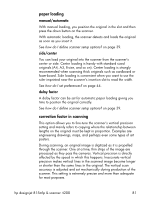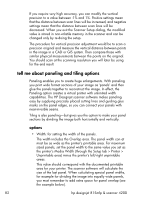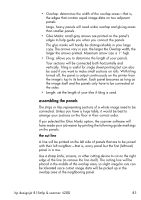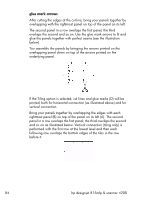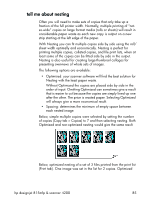HP Designjet 815mfp HP Designjet 4200 Scanner - User Guide - Page 86
tell me about scanner setup options, extended thickness paper handling
 |
View all HP Designjet 815mfp manuals
Add to My Manuals
Save this manual to your list of manuals |
Page 86 highlights
If you do not select 'Account for unprintable area': • The output margins you set will be added to the printer's and applied as if measuring inwards from the paper's physical edges. • Only the specified output margins will crop the copy as displayed in your preview. You would typically want to use precise margins when copying on standard-format-sized sheets manually fed into the printer. When you print on paper rolls, you will often have to cut out the copy anyway. Examples If you are copying an original photo without margins then set your output margins to zero and uncheck the 'Account for unprintable area' option. Print the copy on a roll or a sheet larger than the specified output size to get the whole image because the printer's enforced margins will offset your copy. Let's say you are printing a D-size poster, you want a margin of 1.5" on the copy and your printer margins are 0.5". You are duplicating the poster on a D-size sheet. Here you could select the 'Account for unprintable area' option. You can then set your output margins to 1.5" and you will also get only a 1.5" margin from the paper's physical edges. Using the 'Account for unprintable area' option saves paper for jobs when margins and slight cropping are acceptable. tell me about scanner setup options extended thickness paper handling Scanning thick originals can give distorted results at both the top and bottom edges where the edge meets the scanner's rollers. You can omit edge distortion by letting the scanner skip the leading and trailing edges. Edge skipping is the default setting in one of the extended media positions. Use the checkbox 'Use extending thickness paper handling' to enable and disable skipping of the two edges. 80 hp designjet 815mfp & scanner 4200