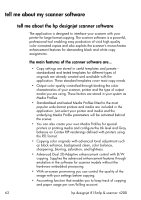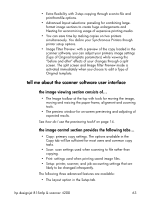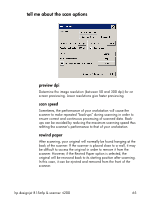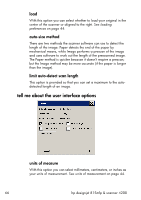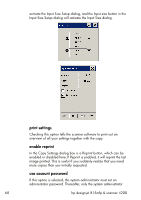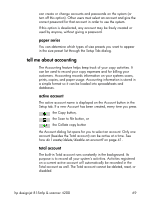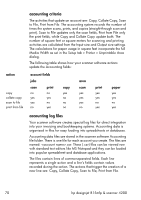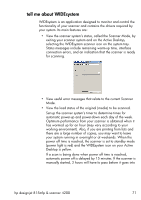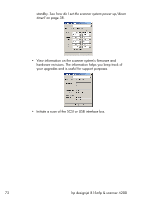HP Designjet 815mfp HP Designjet 4200 Scanner - User Guide - Page 73
color balance, paper lists show, use quick select lists, values in Cyan, Magenta, and Yellow, or Red
 |
View all HP Designjet 815mfp manuals
Add to My Manuals
Save this manual to your list of manuals |
Page 73 highlights
color balance This option tells your scanner software whether to display color values in Cyan, Magenta, and Yellow, or Red, Green, and Blue when setting Type of Original options. paper lists show This option tells the scanner software whether to display paper sizes (dimensions) or paper titles (such as E-0, A3) where possible. use quick select lists This option determines the behavior of your interface in relation to making settings for Type of original, Input size, Output size, Scale, Printer, Accounting, and Scanner. The default dialog order is that you first access a specific Setup dialog and from there a button will take you to the easy-to-use list dialog. With Quick select lists selected, you reverse this order: your interface first presents the list dialogs with current predefined and standard values for the options. From the predefined value lists, you can then choose to go to the specific (default) Setup dialog by pressing the tool button. Use this option if you primarily use the scanner software with standard and customized predefinitions. Leave the option empty if you primarily need to make specific adjustments and settings for your different copy jobs and usually bypass the lists with predefined values. You can see below the Input size button behavior with and without the Quick select lists option selected: Quick select lists ON (first) and OFF (second). The Tool button on the Input Size dialog will hp designjet 815mfp & scanner 4200 67