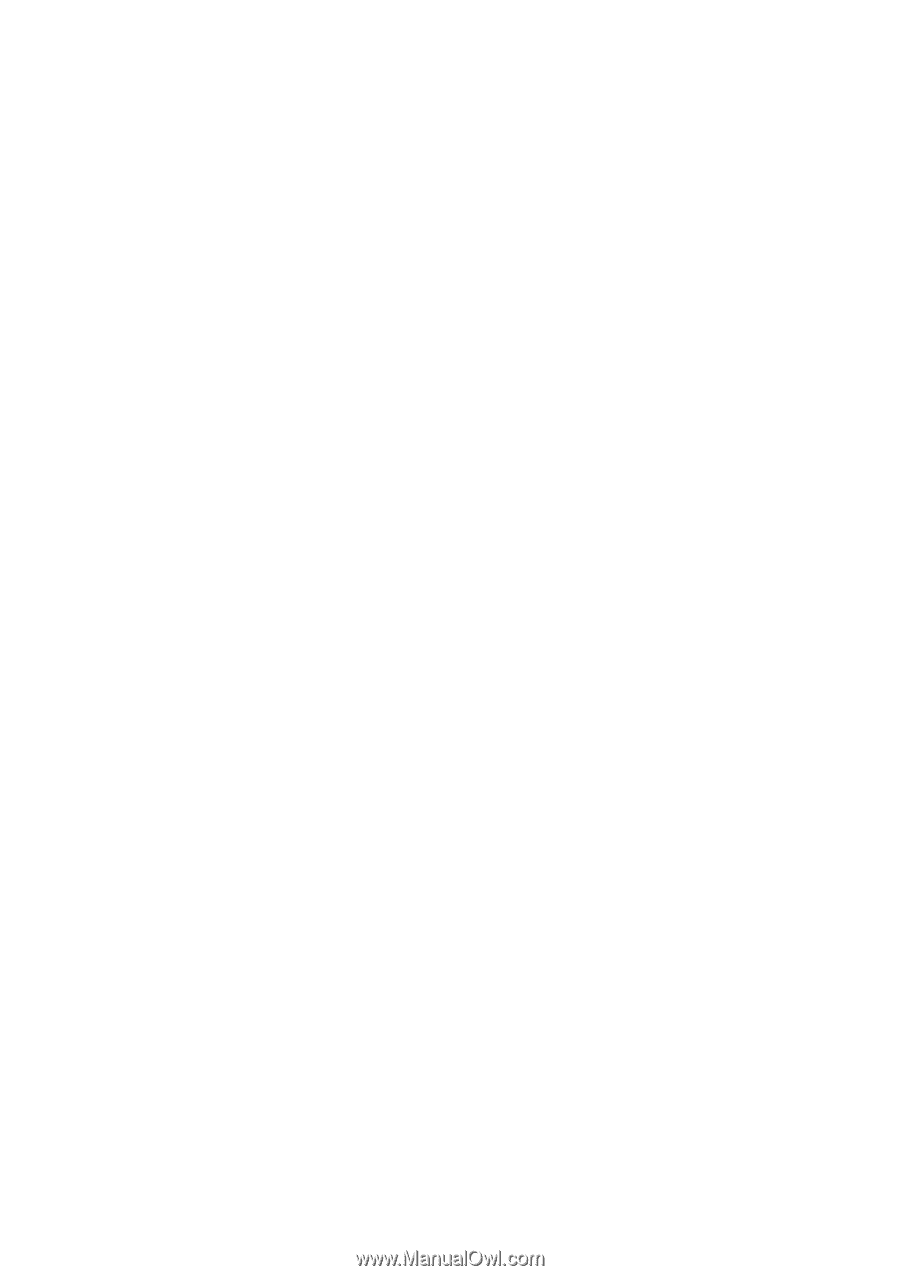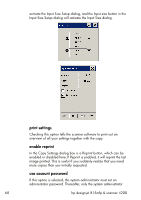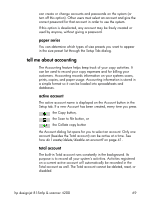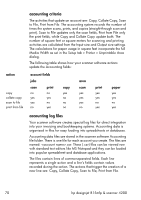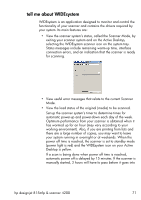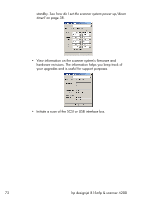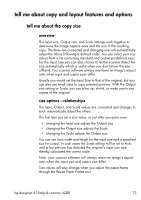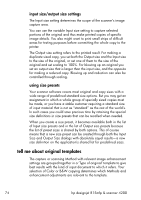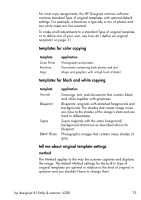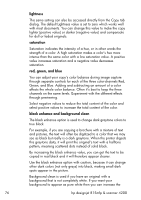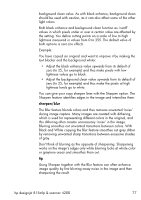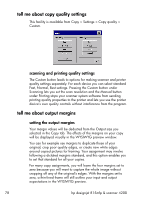HP Designjet 815mfp HP Designjet 4200 Scanner - User Guide - Page 79
tell me about copy and layout features and options, tell me about the copy size, overview
 |
View all HP Designjet 815mfp manuals
Add to My Manuals
Save this manual to your list of manuals |
Page 79 highlights
tell me about copy and layout features and options tell me about the copy size overview The Input size, Output size, and Scale settings work together to determine the image capture area and the size of the resulting copy. The three are connected and changing one will automatically adjust the others following a defined order. You can select your size values from a list containing standard and custom predefined sizes. For the Input Size you can also choose to let the scanner detect the size automatically which is useful when you don't know the size offhand. Your scanner software always maintains an image's aspect ratio when input and output sizes differ. Usually you would set the Input Size to that of the original, but you can also use small sizes to copy selected portions. With the Output size setting or Scale, you can blow up, shrink, or make one-to-one copies of the original. size options-relationships The Input, Output, and Scale values are connected and changes to each automatically adjust the others. The first time you set a size value, or just after you press reset: • changing the Input size adjusts the Output size • changing the Output size adjusts the Scale • changing the Scale adjusts the Output size You can use Auto width and length for the input size and a specified size for output. In such cases the Scale setting will be set to Auto until a first preview has detected the original's input size and thereby calculated the correct scale. Note: your scanner software will always retain an image's aspect ratio when the input size and output size differ. Size values will also change when you adjust the paper frame through the Resize Paper Frame tool. hp designjet 815mfp & scanner 4200 73